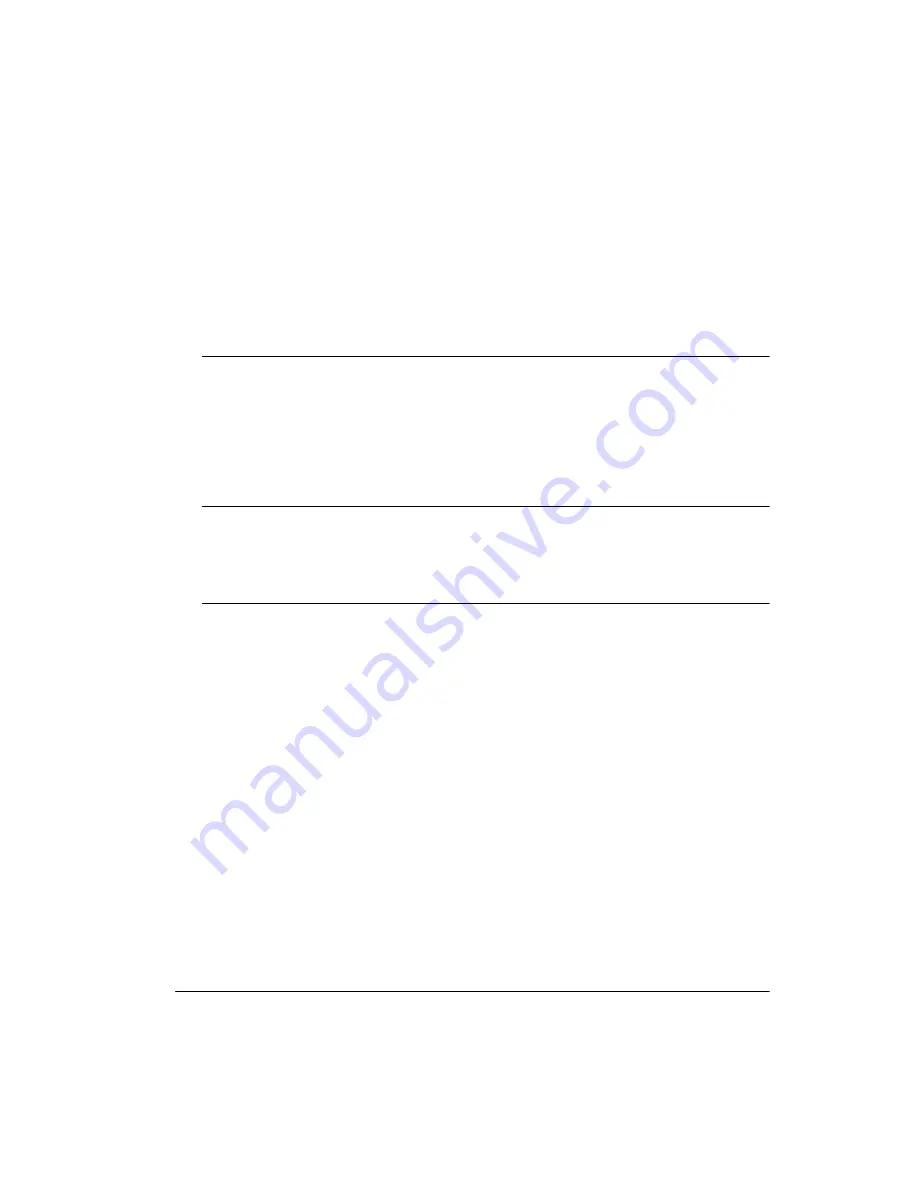
Meridian 1
Meridian Companion
Installation and Maintenance Guide
Document Number: 553-3601-200
Document Release: Standard 7.00
Date: November 1998
Copyright @ 1996—1999 Nortel Networks, All Rights Reserved
Printed in Canada
NORTEL NETWORKS CONFIDENTIAL
The information contained herein is the property of Nortel Networks and is strictly confidential. Except as
expressly authorized in writing by Nortel Networks, the holder shall keep all information contained herein
confidential, shall disclose the information only to its employees with a need to know, and shall protect the
information, in whole or in part, from disclosure and dissemination to third parties with the same degree of
care it uses to protect its own confidential information, but with no less than reasonable care. Except as
expressly authorized in writing by Nortel Networks, the holder is granted no rights to use the information
contained herein.
Meridian 1, SL-1, and COMPANION are trademarks of Nortel Networks Corporation.
Meridian Companion Installation and Maintenance Guide
Содержание Meridian 1 PC Console Interface Unit
Страница 2: ......
Страница 10: ...Page x of x 553 3601 200 Standard 7 00 November 1998 ...
Страница 78: ...Page 68 of 220 Installing the hardware 553 3601 200 Standard 7 00 November 1998 ...
Страница 82: ...Page 72 of 220 System initialization 553 3601 200 Standard 7 00 November 1998 ...
Страница 108: ...Page 98 of 220 Activating wireless communications 553 3601 200 Standard 7 00 November 1998 ...
Страница 128: ...Page 118 of 220 Programming user options 553 3601 200 Standard 7 00 November 1998 ...
Страница 134: ...Page 124 of 220 Registering and verifying portable telephones 553 3601 200 Standard 7 00 November 1998 ...
Страница 204: ...Page 194 of 220 Troubleshooting 553 3601 200 Standard 7 00 November 1998 ...
Страница 230: ...Page 220 of 220 Index 553 3601 200 Standard 7 00 November 1998 ...
Страница 231: ......


































