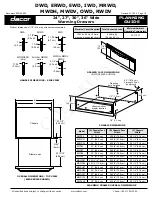Norco KVM-1501WS, User Manual
The Norco KVM-1501WS is a high-quality KVM switch that allows you to control multiple computers with ease. Easily navigate through the device's features with the included User Manual, available for free download on our website. manualshive.com. Streamline your workstation setup with the Norco KVM-1501WS.