Reviews:
No comments
Related manuals for RP1150 Series
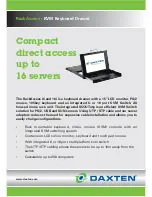
RACKACCESS 16I -
Brand: Daxten Pages: 2

N7140
Brand: NEFF Pages: 16

SOTC1410B
Brand: SCHOLTES Pages: 68

2000EM
Brand: RightAngle Pages: 3

WSP22.1.2
Brand: Gaggenau Pages: 20

802633
Brand: Wolf Pages: 2

KD92903E
Brand: AEG Pages: 3
ICON E24RD50QS
Brand: Electrolux Pages: 4

B021-000-17TAA
Brand: Tripp Lite Pages: 2

WL915
Brand: ETNA Pages: 44













