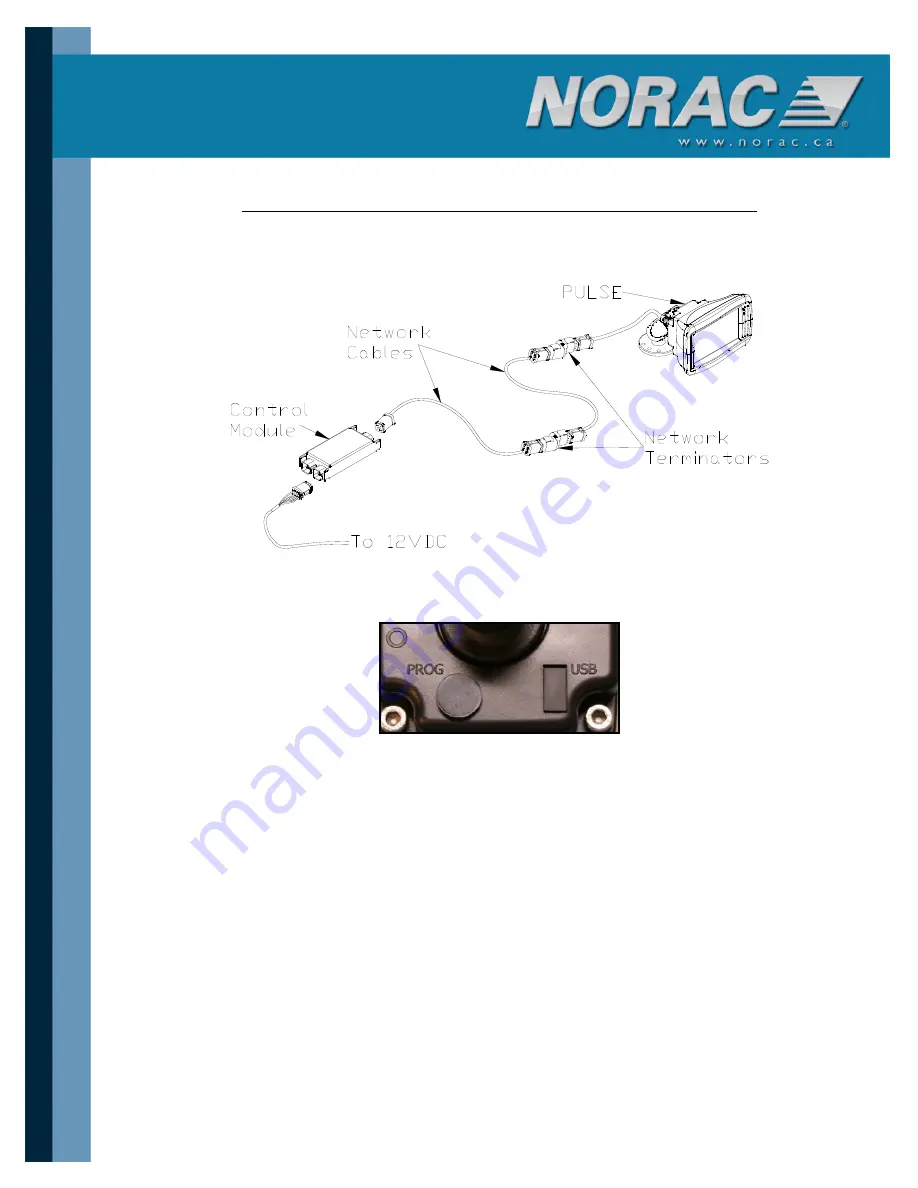
UC5 PULSE
TM
Firmware Update Instructions:
1.
Ensure that the PULSE is connected as shown below.
Connect the control module to a 12V
power supply.
2.
Ensure that the switch on the PULSE is in the OFF position (bottom of switch pressed in).
Remove the plugs from the USB connector and the Prog. switch.
3.
Unzip and copy all of the firmware update files onto the root directory of a USB drive.
NOTE: The USB drive must be USB 2.0 or higher.
4.
Insert the USB drive loaded with the firmware update into the USB connector on the backshell.
5.
Insert a thin object into the Prog. hole on the back of the display to press in the programming
button.
6.
Turn on the power supply. Move the PULSE switch to the ON position (top of the switch
pressed in). The PULSE and control module should both turn on. Ensure that the
programming button is pressed in when powering up.
NOTE: Do not turn on the power if the USB drive is not connected and the
programming switch is being pressed. This will damage the display.
NOTE: Do not turn off the power while updating software. It may cause fatal damage
to the modules or display.




















