Reviews:
No comments
Related manuals for RFT2-17-CAT5
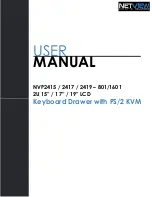
NVP2415
Brand: I-Tech Pages: 29

LCD1U17-26
Brand: Synergy Global Technology Pages: 22

RACKCONS1716
Brand: StarTech.com Pages: 3

DuraView RACKCONS1501
Brand: StarTech.com Pages: 16

8STNOTECONS02
Brand: StarTech.com Pages: 25

RP 1200
Brand: Acnodes Pages: 12

JUNO UTILITY 3 DRAWER
Brand: fantastic furniture Pages: 12

LAM9000
Brand: Lamona Pages: 16

KB-6100NK
Brand: Sharp Pages: 4

KB-6100N
Brand: Sharp Pages: 12

















