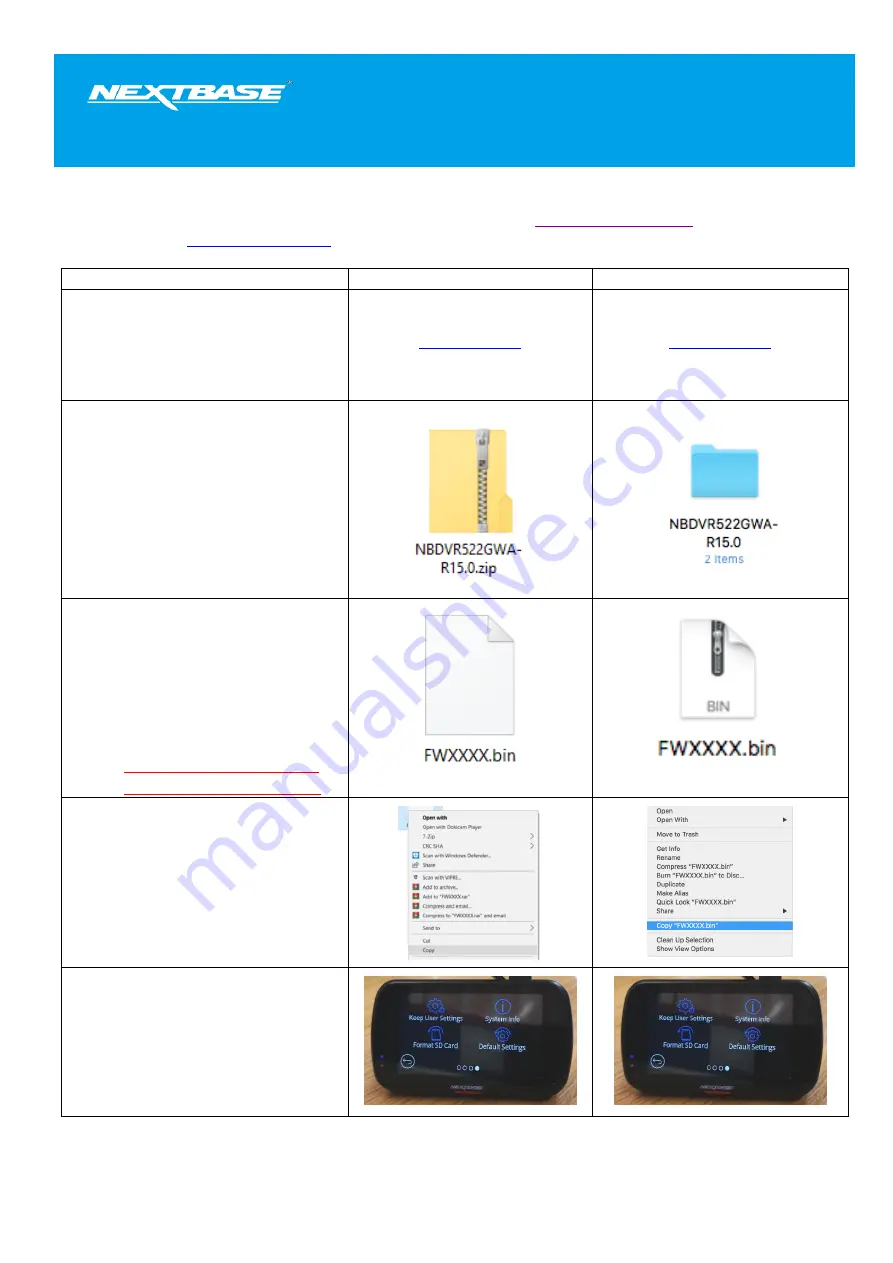
FW Update Instructions
522GW
The following upgrade instructions are in relation to updating the firmware by copying an update file to the SD card
via the supplied USB cable. Our Dash Cams can also be updated via our
cameras only) and
Windows
Mac
1.
Download the latest version
of firmware for the
NBDVR522GW via the
Support & Downloads page
for your Dash Cam.
2.
The firmware update will be
saved to your PC as a file
called ‘
NBDVR522GWA-
RXX.X.zip
’
(where XX.X
denotes the version number).
This will usually be located
within the downloads folder
on your computer.
3.
Double click on the
downloaded zip file to display
the files that it contains. You
should find two files,
FW522GWA.bin and
LD522GWA.bin.
NOTE: You won’t be able to
open these files on your PC.
4.
Click and hold the mouse
button and drag a box around
both files to select them,
then Right click (CTRL & click
if using a mac) on the bin files
inside the zip file and select
the option that says ‘Copy’
5.
Go to page 4 of the Dash
Cams Setup Menu and you
will see an option to format
the SD card. Tap this option.





















