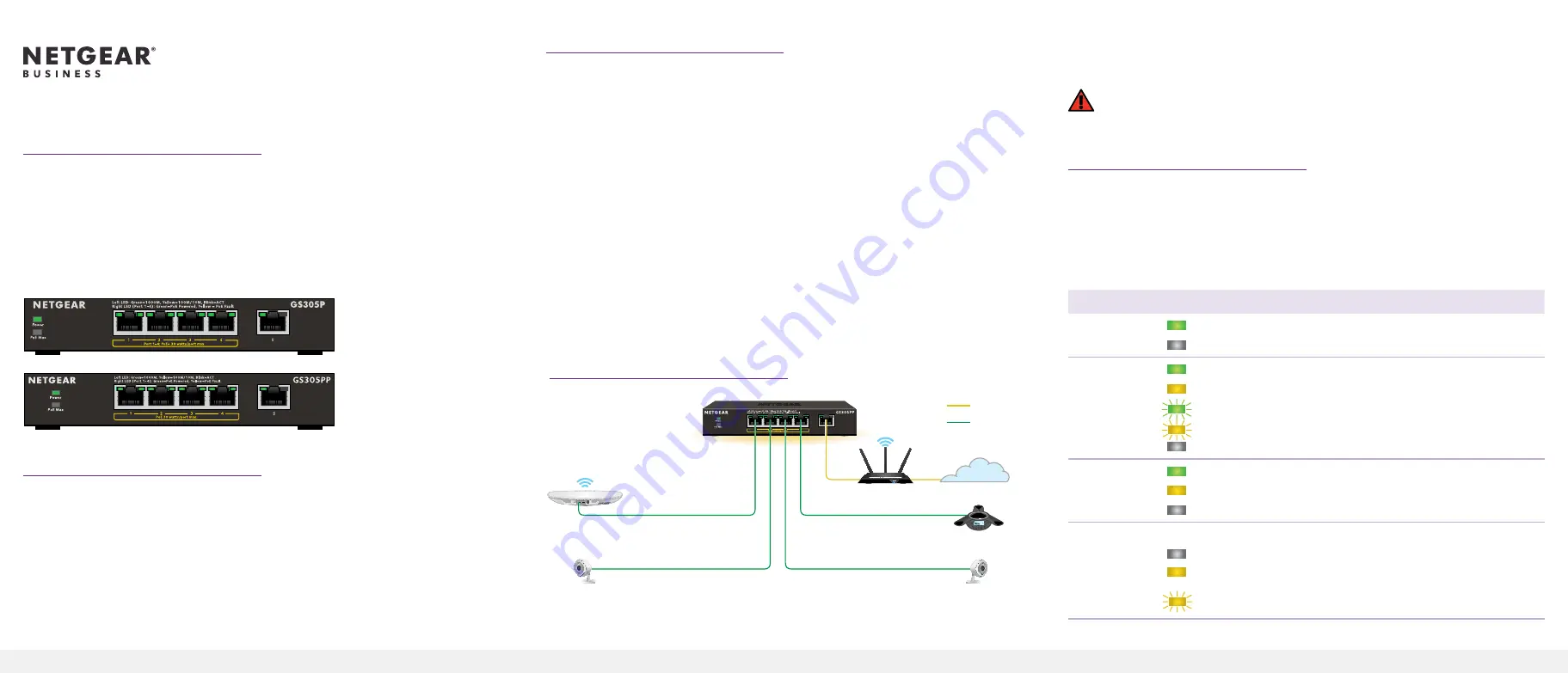
Installation Guide
5-Port Gigabit Ethernet Unmanaged Switch
with 4-Ports PoE+ (63W) GS305Pv2
5-Port Gigabit Ethernet Unmanaged Switch
with 4-Ports PoE+ (83W) GS305PP
Package contents
• Switch model GS305Pv2 or GS305PP
• DC power adapter
• Detachable power cable (varies by region)
• Wall-mount kit screws
• Four rubber footpads
• Installation guide
Note:
We recommend that you use a Category 5e (Cat 5e) cable or a higher
rated cable for Gigabit Ethernet connections.
This switch is designed for indoor use only. If you want to connect it to a device
located outdoors, the outdoor device must be properly grounded and surge
protected, and you must install an Ethernet surge protector inline between the
switch and the outdoor device. Failure to do so can damage the switch.
3. Connect to power and check the LEDs
When you connect the power adapter to the switch and plug the power cable
into an electrical outlet, the LEDs indicate the status.
Models GS305Pv2 and GS305PP provide PoE+ or PoE power on ports 1–4 up to
30W PoE to each port, with a PoE power budget of 63W and 83W respective to
each model across all active PoE ports.
LED
Description
Power LED
On
. The switch is receiving power.
Off
. The switch is not receiving power.
Ports 1–5
left LED
On
.1000 Mbps link on this port.
On
. 100 Mbps or 10 Mbps link on this port.
Blinking
. 1000 Mbps activity on this port.
Blinking
. 100 Mbps or 10 Mbps activity on this port.
Off
. No link is detected on this port.
Ports 1–4
right LED
On
. PoE is in use.
On
. PoE fault.
Off
. PoE is not in use on this port.
PoE Max LED
The PoE Max LED indicates the status of the PoE budget on the switch:
Off
. Sufficient. More than 7W of PoE power is available.
On
. Less than 7W of PoE power is available.
Blinking
. At least once during the previous two minutes, less
than 7W of PoE power was available.
1. Register the switch
1. From a computer or mobile device that is connected to the Internet, visit
2. Log in to your NETGEAR account.
Note:
If you don’t have a free NETGEAR account, you can create one.
The My Products page displays.
3. From the menu on the left, select
Register a Product
.
4. In the
Serial Number
field, type the serial number of your switch.
The serial number is 13 digits long. It is printed on the switch label.
5. From the
Date of Purchase
menu, select the date that you purchased the
switch.
6. Click the
REGISTER
button.
Your switch is registered to your NETGEAR account.
A confirmation email is sent to your NETGEAR account email address.
2. Connect the switch
Sample connections
Access point
Security cameras
VoIP phone
Router Internet
GS305PP
Internet
PoE+
Before connecting this switch to outdoor cables or devices, see
https://kb.netgear.com/000057103
for safety and warranty information.




















