Reviews:
No comments
Related manuals for DGND3700

DHP780G
Brand: Voza Pages: 11

HH42CV2
Brand: TCL Pages: 23

E18-MS1PA-PCB
Brand: Ebyte Pages: 16

WA2610E-AGN
Brand: H3C Pages: 32

NBG-415
Brand: ZyXEL Communications Pages: 109

UniFi Wifi BaseStationXG
Brand: Ubiquiti Pages: 16

LP-7516H
Brand: Loopcomm Pages: 68

Wireless LAN Access Point
Brand: Kobian Pages: 35

ILRHMF960
Brand: iBox Pages: 9

Wireless-N Broadband Router
Brand: Comtrend Corporation Pages: 165

526 QSG
Brand: Franklin Pages: 11

Cerberus P6391
Brand: Pentagram Pages: 56
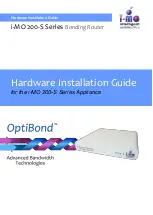
200-S Series
Brand: i-MO Pages: 20

IFP
Brand: V7 Pages: 22

HB800ANC
Brand: V7 Pages: 32

AOBEATN
Brand: audeeo Pages: 16

Melobuds ANC
Brand: QCY Pages: 43

MiFi 2372
Brand: Novatel Pages: 2

















