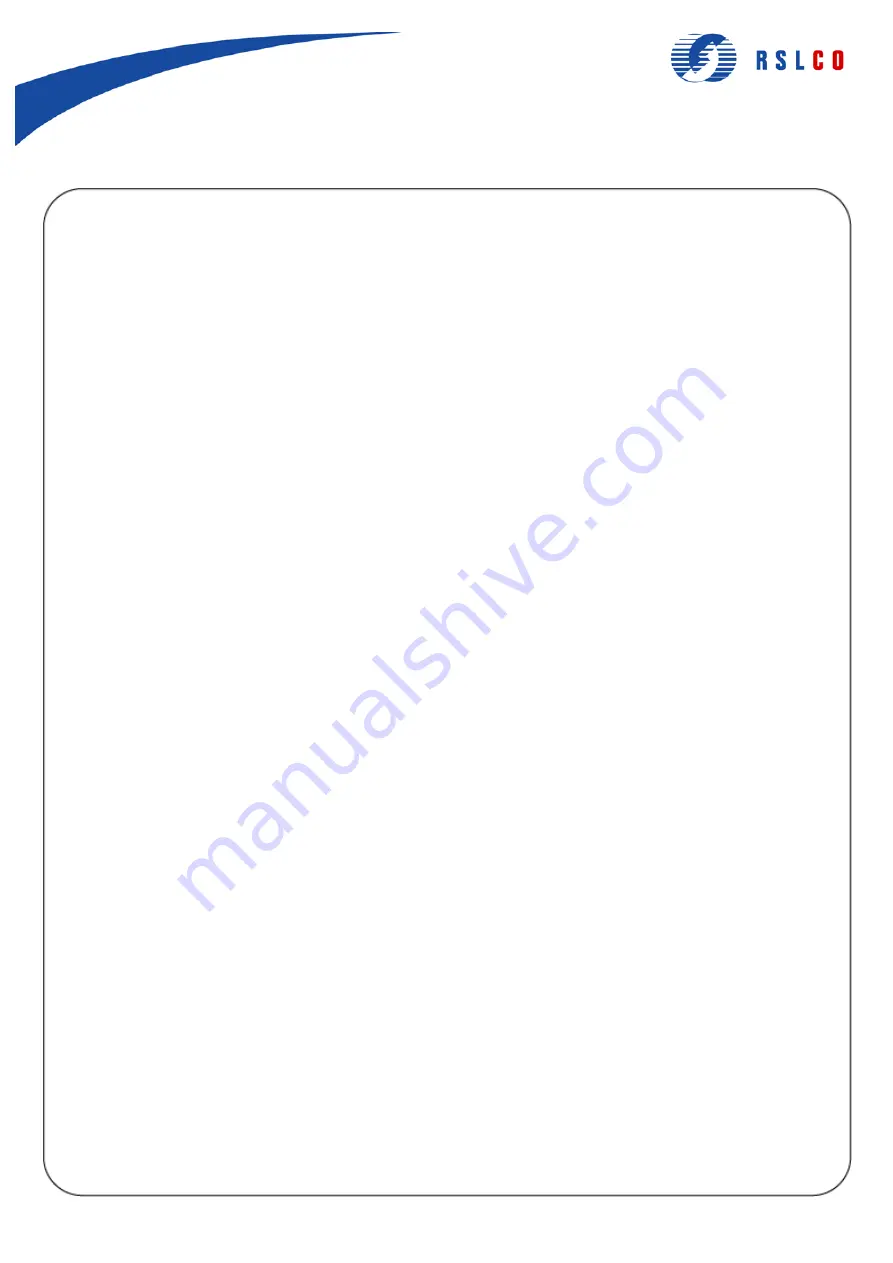
www.rsl.com.au
PAGE 1 of 4
DSL Setup - NB3300
How to install and set up your Netcomm NB3300
Install the NB3300
The NB3300 can connect either directly to a desktop computer or to a network via hub (either the inbuilt 4-port hub
or an external one), switch or another router. All connections are made to the computers using an ethernet cable.
•
Use straight-through cable for connecting to a normal port (MDI-X) on a hub or switch. (Ensure the slide switch
is set to "X" if using port 4).
•
Use crossover cable for connecting direct to a PC, server, or uplink port (MDI-II) on a hub or switch. (Ensure
the slide switch is set to "||" if using port 4).
•
Ensure the cable is not over 100 metres in length (or service degradation will result).
All connections to the Internet are made over ordinary phone cabling. Use the cabling supplied with the router or use
your own. The service will work over ordinary phone extension cords and other phone socket appliances (double
adaptors, etc); however, any noise over or damage to the appliances may result in problems accessing the Internet
service.
1. Plug the power cord into the router and then into a power point.
2. The Diag light will go red while internal checks are done; once complete, it will go off. If it does not, there may
be some problems.
3. The power LED should light up green and stay lit.
4. Plug the phone cord into the "ADSL" port on the router and then into the plug servicing the DSL-enabled line. If
you have multiple lines, ensure you have the correct line!
5. The ADSL Port LED should blink green until it negotiates an ADSL connection, after which it will stay steady.
6. Plug the appropriate ethernet cable into one of the ports on the back of the router and then into your network
device (network card on PC, hub, switch, router, etc).
7. The Link/Act LED should light up yellow (10Mpbs) or green (100Mbps) and stay steady.
You are now physically connected. Next you need to configure a PC to access the router, after which you can
configure the router itself to access the Internet.
1300 764 764
5888





















