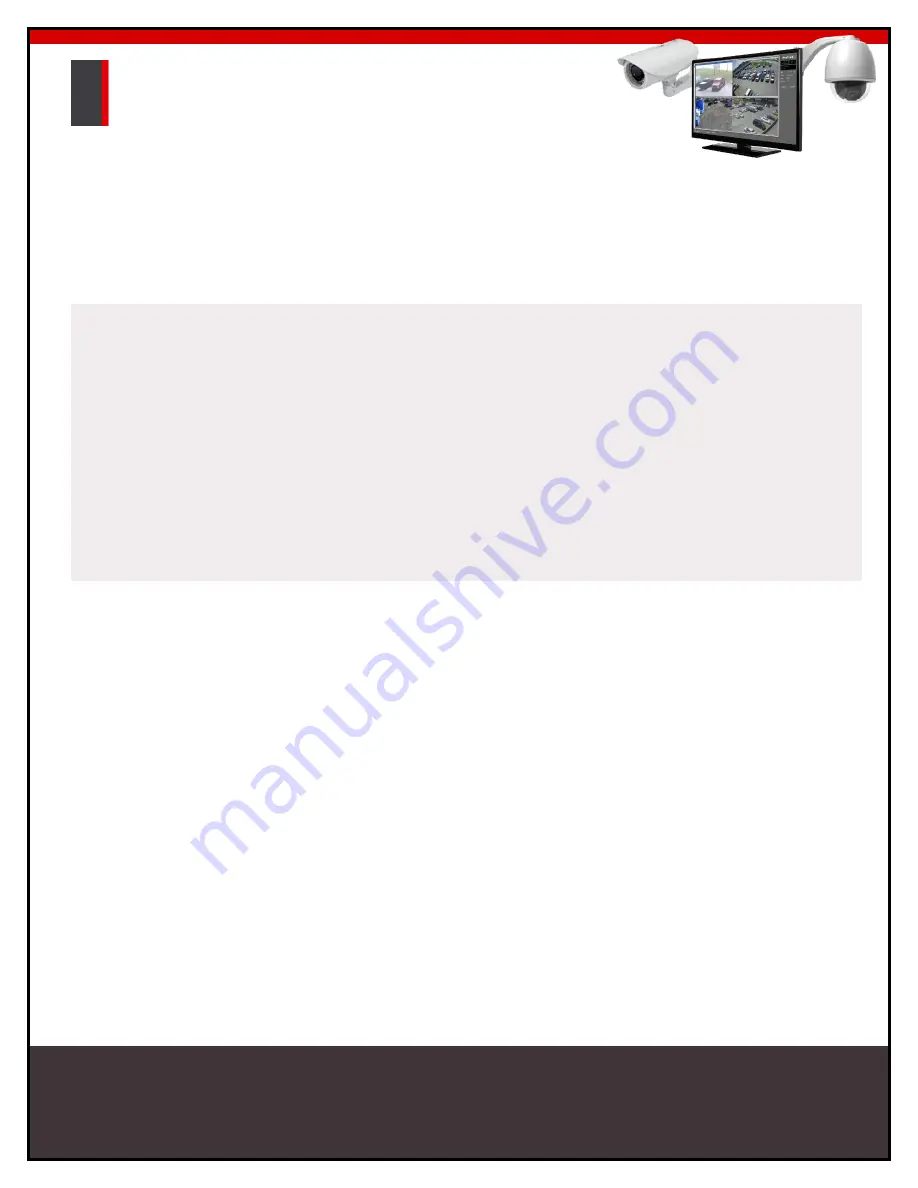
User
Guide
Adam Device
Version 3.7, February 2019
© 2019
Video
Wave
Networks inc., tous droits réservés
Video
Wave
www.videowave.ca
7493 Trans-Canada Highway
#103
St-Laurent (Quebec)
Canada, H4T 1T3
[email protected]
Tel.: 514.789.0874
Toll-Free: 1.855.789.0820
Fax.: 514.789.0878
Video
Wave






























