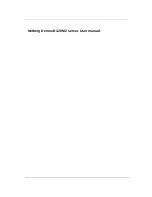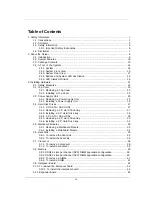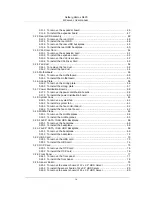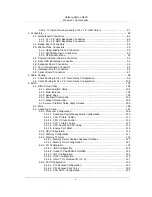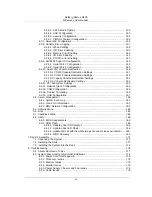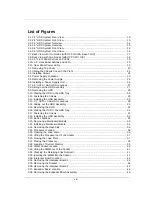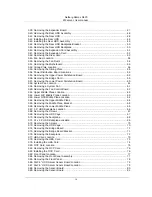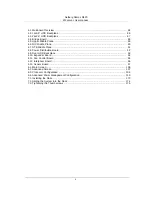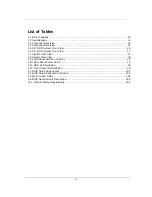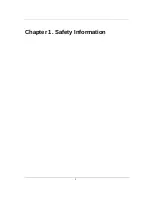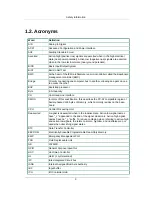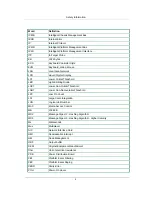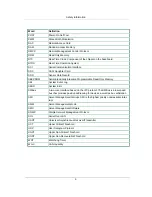Содержание Demos R420 M2
Страница 1: ...Netberg Demos R420 M2 server User manual...
Страница 2: ...Netberg Demos R420 M2 server User manual...
Страница 12: ...1 Chapter 1 Safety Information...
Страница 19: ...8 Chapter 2 About the Server...
Страница 32: ...21 Chapter 3 Installing Hardware...
Страница 68: ...Installing Hardware 57 3 16 2 To install the strong plate Reverse the steps above to install the strong plate...
Страница 93: ...82 Chapter 4 Connectors...
Страница 95: ...Connectors 84 Figure 4 1 Mainboard Overview...
Страница 108: ...Connectors 97 4 9 Sensor Board Connectors Figure 4 13 Sensor Board 1 I2C Connector...
Страница 109: ...98 Chapter 5 Cable Routing...
Страница 110: ...Cable Routing 99 5 1 Cable Routing for 12 x 3 5 Hard Drives Configuration...
Страница 111: ...Cable Routing 100 5 2 Cable Routing for 24 x 2 5 Hard Drives Configuration...
Страница 112: ...101 Chapter 6 BIOS...
Страница 125: ...BIOS 114 6 3 1 5 CPU Advanced PM Tuning...
Страница 172: ...BIOS 161 6 4 2 View FRU Information...
Страница 176: ...BIOS 165 Menu Fields Settings Comments Network Device BBS Priorities 1...
Страница 182: ...171 Chapter 7 Rail Kit Assembly...
Страница 186: ...Rail Kit Assembly 175 Figure 7 3 Tightening the Thumbscrews...
Страница 187: ...176 Chapter 8 Troubleshooting...