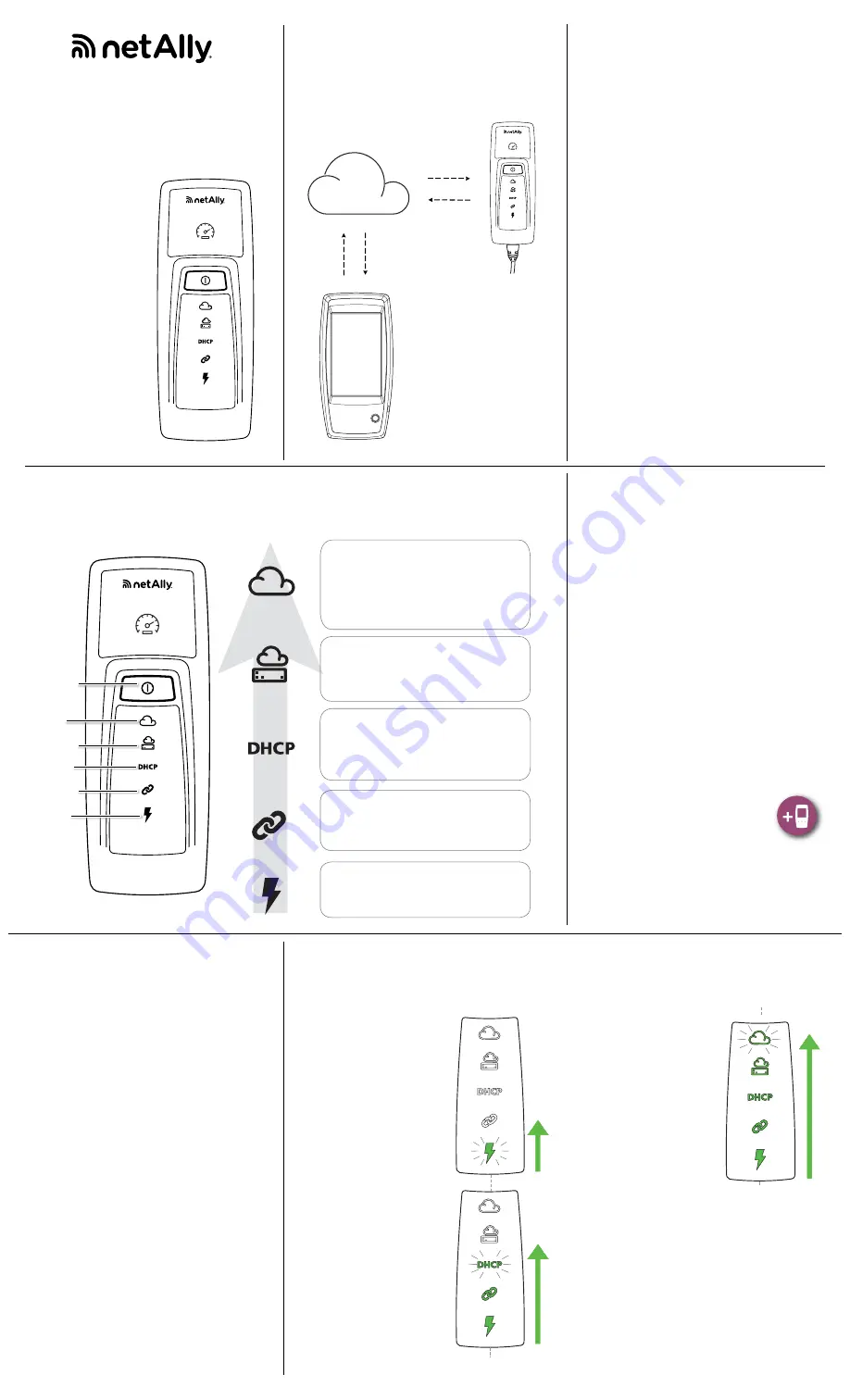
If the unit acquires a
duplicate IP address,
the DHCP light turns
YELLOW, and if no
IP address can be
acquired, it turns RED.
4)
The Test Accessory
communicates with
the default gateway
router. The Gateway
status light flashes
GREEN until it
connects with the
gateway; if successful,
it turns solid GREEN. If the Test Accessory
cannot reach the gateway, the light turns solid
RED.
5)
The Test Accessory attempts to communicate
with the Link-Live Cloud Service, and the
cloud light flashes GREEN to indicate internet
connectivity.
Your Test Accessory may automatically update if
there is a newer software version available.
Link-Live.com
Link-Live Cloud Service is a free, online system for
viewing, organizing, and reporting your test results.
Claim the Test Accessory in Link-Live to aid in
discovery from your iPerf client testing device, to
download software updates, and to view connection
test results.
NOTE:
To discover the Test Accessory using Link-
Live from your iPerf client device, you must also
claim the NetAlly tester to the same organization
and configure the settings properly. See the user
documentation for your iPerf client device.
Follow the instructions to activate your account,
and then sign in.
Claiming to Link-Live
The first time you sign in to Link-Live, a pop-up
window appears prompting you to claim a device.
Otherwise, navigate to the
Units
page
from the left side navigation menu, and
click the
Claim
Unit
button at the lower
right corner.
Follow the claiming instructions on the screen for
the Test Accessory.
NOTE:
You must claim the Test Accessory within the
first 5 minutes of powering it on.
T
EST
A
CCESSORY
T
EST
A
CCESSORY
User Guide
How it Works
The Test Accessory acts as the iPerf server for an
iPerf test run by a
NetAlly
handheld network tester,
such as an AirCheck G2, OneTouch AT, LinkRunner
G2, or standard iPerf3 client.
Powering On
The Test Accessory operates with either Power over
Ethernet (PoE) or the following AA battery types:
Alkaline (shipped with product), Rechargeable
NiMH, or Lithium.
1)
Insert two AA batteries into the back of your
Test Accessory.
2)
Ensure that you have an Ethernet cable
connected to an active network with access to
the Internet.
3)
If PoE is available on your network connection,
the unit starts up automatically.
If you are using batteries only, press and hold
the power button for two seconds to turn on
the unit.
As soon as you power on the Test Accessory, all of
the LED symbols illuminate yellow for 15 seconds
while the unit starts up.
Then, the accessory attempts to connect to
your network, lighting up each LED with the
corresponding connection step.
NOTE:
Once you connect to Link-Live, the Test
Accessory may automatically update with the latest
software. See the
Software Update LED Sequence
on page 2 for more information.
Connection Sequence and LED Symbols
Connection status is indicated by the behavior of the LED symbols on the Test Accessory.
Power
button
DHCP/IP
Link
PoE or
battery
status
Gateway
Link-Live
Cloud
T
EST
A
CCESSORY
Flashing
GREEN
: Searching for Link-Live
Solid
GREEN
: Claimed to Link-Live
Solid
YELLOW
: Not claimed to Link-Live
Solid
RED
: No internet connectivity
Briefly
OFF
then solid again
: Unit active
Flashing
GREEN
: Pinging gateway
Solid
GREEN
: Ping successful
RED
: Gateway ping failed
Flashing
GREEN
: Requesting IP
Solid
GREEN
: IP address assigned
YELLOW
: Duplicate IP assigned
RED
: Address assignment failed
Flashing
GREEN
: Trying to link or iPerf test
in progress
Solid
GREEN
: Linked
GREEN
: PoE power
YELLOW
: Battery power
RED
: Batteries low
T
EST
A
CCESSORY
NetAlly Handheld
Network Tester
NetAlly
Test Accessory
The Test Accessory
performs an Ethernet
link connection test and
works together with
other NetAlly Handheld
Network Testers to run
iPerf3 performance
tests.
This User Guide covers
the basics of connecting
and configuring your
Test Accessory. See the
user documentation
for your main testing
tool for information on
running iPerf tests and
viewing results.
Detailed LED
Behavior
Connection LED
Sequence
1)
If the unit is running
on PoE, the Power
light (lightning bolt)
illuminates GREEN. If it
is running on batteries,
the Power light stays
YELLOW. If the batteries
need replacing, the
Power light turns RED.
2)
The Link status light
(chain link) flashes
GREEN until a link is
established and then
stays solid GREEN.
3)
The unit requests an IP
Address and the DHCP
light flashes GREEN. If
a usable IP address is
acquired, the DHCP light
turns solid GREEN.
Connecting
Connected
Connecting
Connecting
Connected
Connecting
Viewing Connection Test
Results
Whenever the Test Accessory powers on and
connects to Link-Live, the following connection test
results are posted on the Link-Live
Results
page in
the
Organization
where the unit is claimed:
•
Test Accessory MAC and firmware version
• PoE voltage
• Link speed and duplex
•
IP address and configuration (DHCP/Static)
• DNS server addresses
• Gateway Ping times
• WWW Ping times
The same results are also sent to the email
addresses configured for
Notifications
from the
Units
page in Link-Live.
To change the destination of the WWW Ping Test
(defaulted to Google.com), open the Web Server
Interface in a web browser using the Test Accessory’s
IP address shown on Link-Live.
See page 2 of this guide for the Web Server Interface
description.




















