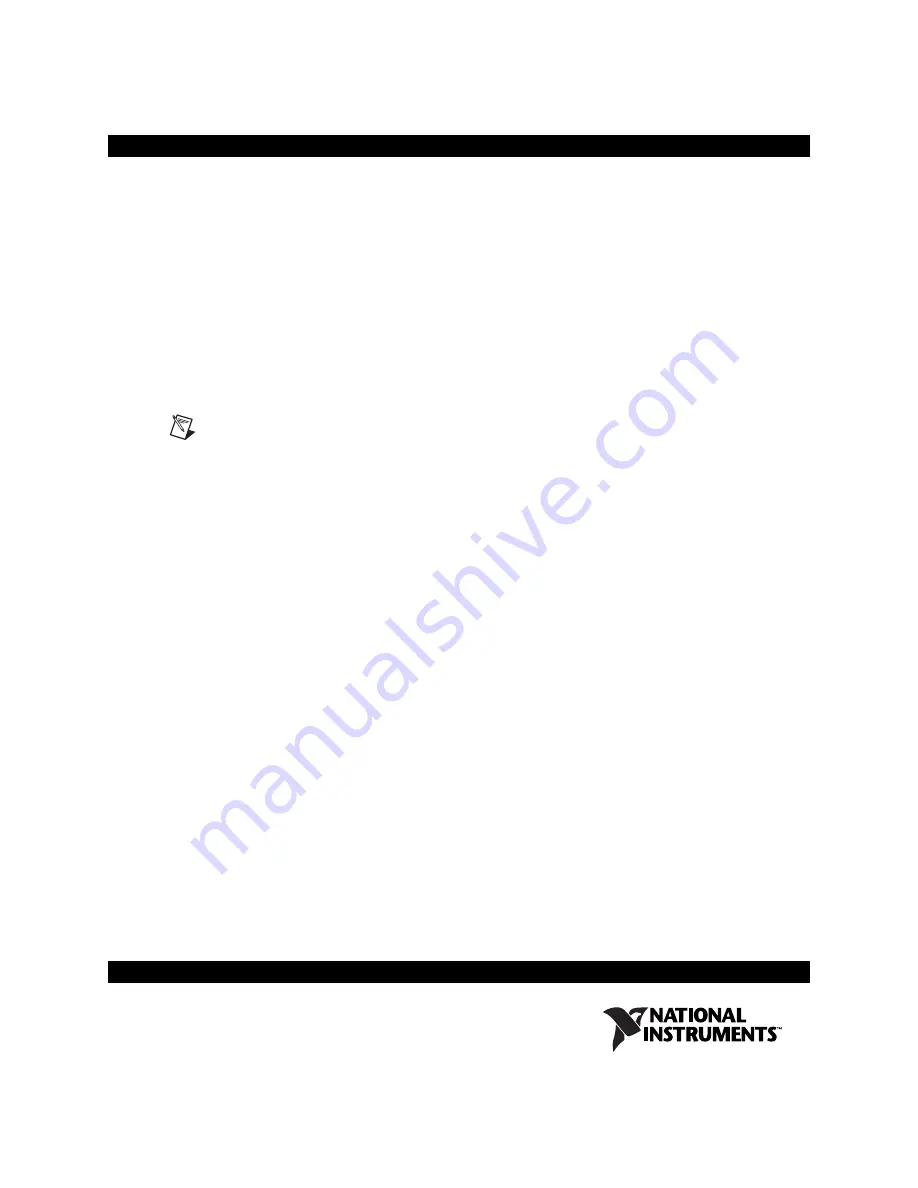
Setting Up the Texas Instruments
6711 DSK Target
LabVIEW DSP Module
Complete the following steps to configure the Texas Instruments
6711 DSK target on Windows 2000 or Windows XP Service Pack 2
or later.
Note
The TI 6711 DSK is not compatible with Windows Vista.
1.
Restart the computer and enter BIOS setup.
2.
Configure the parallel port settings in the BIOS of the host computer
to set the printer port mode to EPP.
3.
Restart the computer.
4.
(Windows 2000)
Reconfigure the Windows OS Device Manager to
match the new settings in the BIOS.
5.
Connect the 6711 DSK parallel port connector to the parallel port on
the host computer using a DB25 printer cable.
6.
Plug in the 6711 DSK power supply to a power source. Connect the
2.5 mm power supply cable connector to the J4 power connector on the
6711 DSK board. The power-on-self-test (POST) runs automatically
when you turn on the power.
7.
Navigate to
labview\Targets\NI\DSP\DSK6711\API\
hardware support\Setup
and double-click
Setup.exe
to launch
the 6711 DSK target installation program. Follow the instructions on
the screen.
8.
Restart the host computer to update the Windows registry settings.
9.
Navigate to
labview\Targets\NI\DSP\DSK6711\API\
hardware support\Setup
and double-click
DSKNTREG.BAT
to
launch the 6711 DSK configuration batch program. Follow the
instructions in the DOS shell. The 6711 DSK configuration batch
program modifies the Windows registry when you successfully
configure the 6711 DSK target hardware.
10. Restart the computer to update the Windows registry settings.
™




















