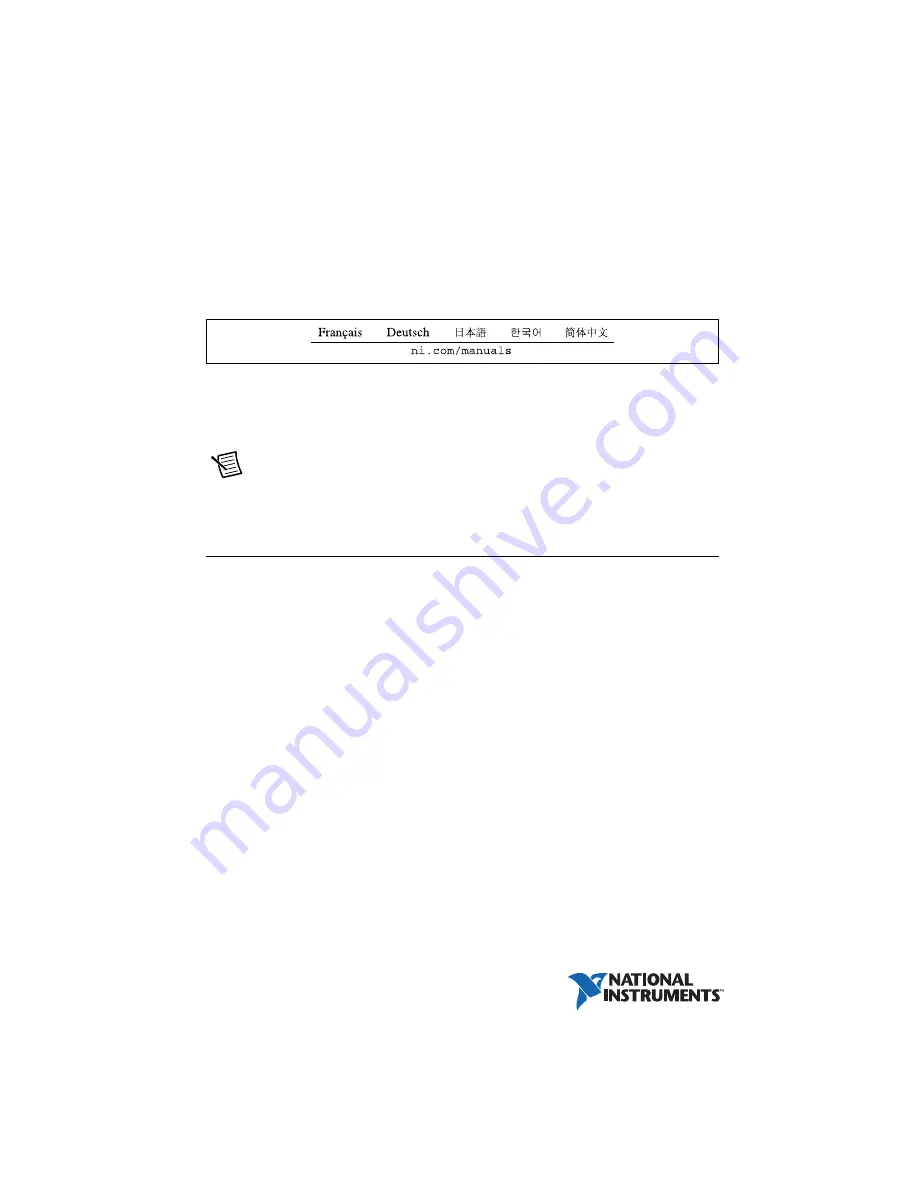
USER GUIDE AND TERMINAL BLOCK
SPECIFICATIONS
NI
PXIe-4340 and TB-4340
4 Ch, 24-bit, 25.6 kS/s Simultaneous AC LVDT Input Module
This document explains how to install, configure, and set up the NI PXIe-4340 LVDT and RVDT
module with the TB-4340 terminal block. Driver support for the PXIe-4340 was first available
in NI-DAQmx 15.5. For the list of devices supported by a specific release, refer to the
NI-DAQmx Readme
, available on the version-specific download page or installation media.
Note
The keying of this terminal block prevents it from connecting to other
modules that could be damaged by the voltage present on the terminal block.
However, you should only use these terminal blocks with their supported modules.
Contents
Electromagnetic Compatibility Guidelines .............................................................................. 2
What You Need to Get Started ................................................................................................. 2
Installation ................................................................................................................................ 3
Install the Software........................................................................................................... 3
Unpack and Install the Module......................................................................................... 3
Connect the Signals .......................................................................................................... 5
Install the Terminal Block ................................................................................................ 8
Confirm PXIe-4340 Module Recognition ........................................................................ 9
Run Test Panels ................................................................................................................ 11
Take an NI-DAQmx Measurement .................................................................................. 11
Terminal Block Removal.......................................................................................................... 13
Module Removal ...................................................................................................................... 14
Create a Simulated Device ....................................................................................................... 15
More Information ..................................................................................................................... 15


































