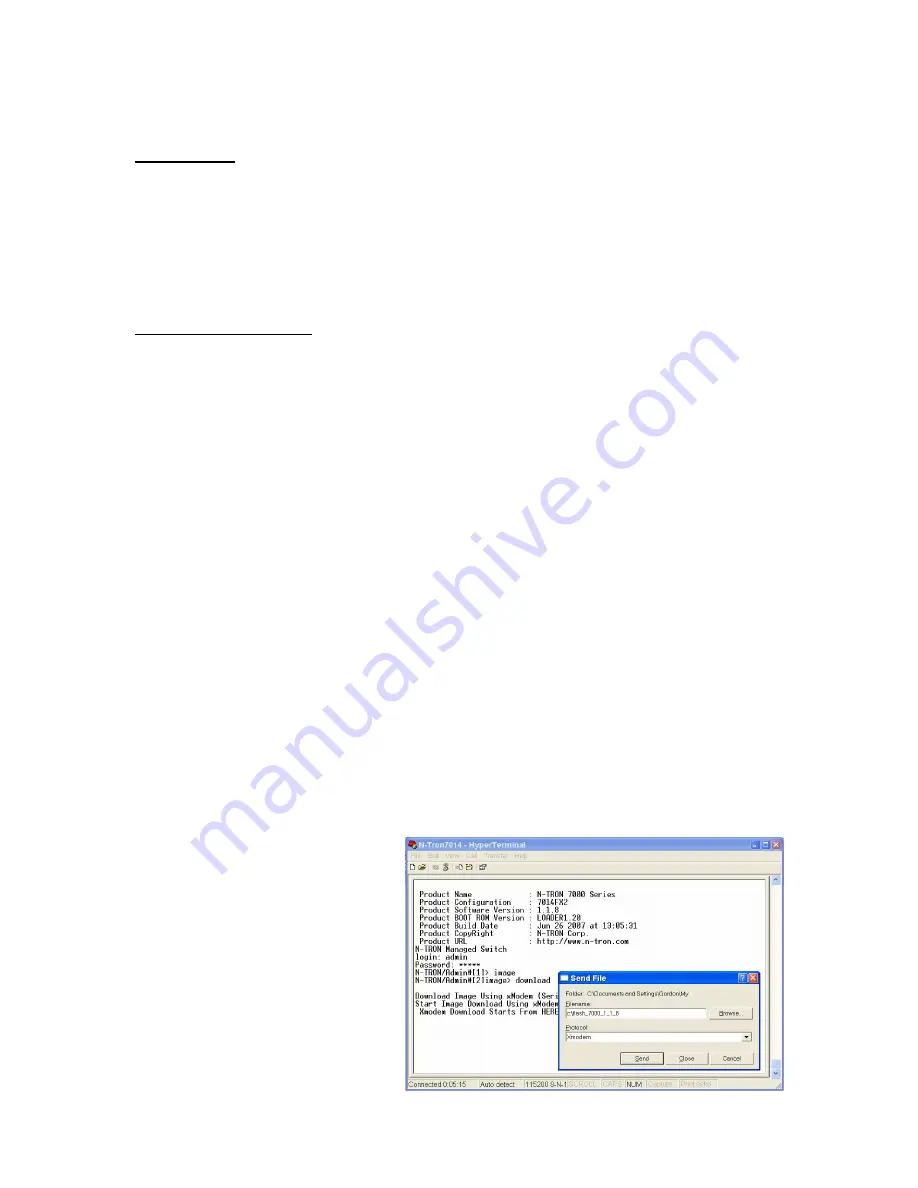
1
N-Tron 7014 Series Firmware Upgrade Procedure
TFTP Method:
Please refer to the user's guide found the ProductCD or on-line at:
www.n-tron.com/html/tech_docs.html
Note: Although the download speed may be quicker, this method requires third party TFTP server
software to be installed on a PC connected to the LAN. When updating a few units, you may find
it quicker to simply use the Serial Port method listed below.
Serial/COM Port method:
Save the included 7014 Series Flash Image file to a local drive location such as c:\
Log in to the switch using HyperTerminal and use a straight through serial cable.
(115200, 8, N, 1, No Flow Control)
Hit <ENTER> to login
[Enter]
Allowing Serial Session
Product Name
: N-TRON 7000 Series
Product Configuration
: 7014xxx
Product Software Version
: x.x.x
Product BOOT ROM Version
: LOADER1.20
Product Build Date
: xxx xx xxxx at xx:xx:xx
Product CopyRight
: N-TRON Corp.
Product URL
: http://www.n-tron.com
N-TRON Managed Switch
login:
admin [Enter]
Password:
admin [Enter]
N-TRON/Admin#[1]>
image [Enter]
N-TRON/Admin#[2]image>
download [Enter]
Download Image Using xModem (Serial Download) [y/n]
y [Enter]
Start Image Download Using xModem
xModem Download Starts From HERE.
From the Transfer Pull down menu in
Hyper terminal select --> Send File... -
-> Browse to select saved flash file -->
Set Transfer to xModem --> Send
Button as shown to the right:
Once you have selected the file
location and xModem protocol, you
must click the Send button with your
mouse to begin downloading the
image to the switch.























