Reviews:
No comments
Related manuals for G4Ti4200-DT

PCI-P8R8U
Brand: ICP DAS USA Pages: 6

Radeon X1300PCI
Brand: Diamond Multimedia Pages: 1

Think Fast: The Ultimate Trivia Showdown for PlayStation 2
Brand: Disney Pages: 7

CARD-GX
Brand: Epson Pages: 87

DEAD OR ALIVE 3
Brand: Tecmo Pages: 24

ADDICOM APCI-7501
Brand: Addi-Data Pages: 28

HR7012
Brand: Audiovox Pages: 48

PYLE View Series PLVSMN6
Brand: Pyle Pages: 3

PYLE View Series PLVSR7IR
Brand: Pyle Pages: 5

480BRGB
Brand: Boss Audio Systems Pages: 2

NBA LIVE 2003
Brand: GAMES MICROSOFT XBOX Pages: 27

GeForce 6800 Ultra
Brand: EVGA Pages: 1
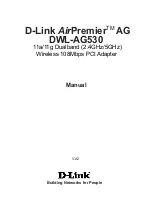
AirPremier AG DWL-AG530
Brand: D-Link Pages: 48

PCI-E 2x M.2
Brand: i-tec Pages: 28

PEX2S953LP
Brand: StarTech.com Pages: 2

22P7713
Brand: IBM Pages: 20

SILURO FX Series
Brand: Abit Pages: 98

MXI PXI Express Series
Brand: National Instruments Pages: 31

















