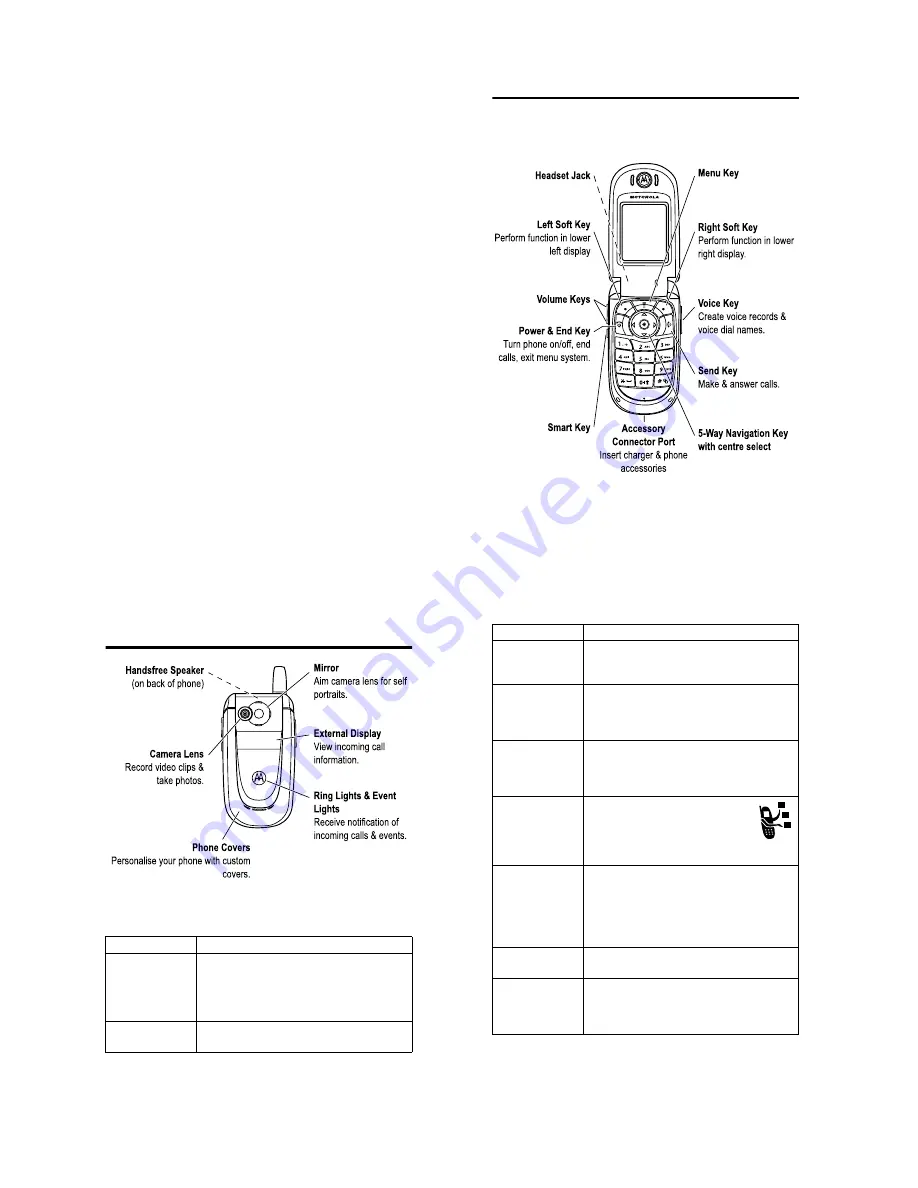
Welcome - 1
Welcome
Welcome to the world of Motorola digital wireless communications!
We are pleased that you have chosen the Motorola V620 GSM
wireless phone.
2 - Check It Out!
Check It Out!
Feature
Description
Record Video
Clip
Record a video clip:
Press
M
>
>
>
,
point lens at subject, press
(
+
) to
begin recording, press
(
+
) to stop
recording.
Play Video Clip
Play a video clip:
M
>
>
>
video clip
Check It Out! - 3
Take Photo
Press
M
>
>
, point lens
at subject, press
(
+
) to take a
photo.
Send Photo
Send a photo to a phone number or email
address:
Take photo, then press
(
+
)
>
.
Set Photo as
Picture ID
Assign a photo to a phonebook entry to allow
picture caller ID:
Take photo, then press
(
+
)
>
!"
.
Send
Multimedia
Message
Send a multimedia message with
pictures, animations, sounds, and
videos:
M
>
>
>
Wireless
Connection
Set up a Bluetooth
®
wireless connection to a
headset accessory, car kit, or external
device:
M
>
>
#
>
$ %"
>
>
>
, press
$&
(
-
), press
>
' (
>
%" ) *+#
Ring Lights
Choose ring lights for incoming calls:
M
>
>
>
%
Event Lights
Activate event lights for incoming text and
voicemail messages, alarms, and other
events:
M
>
>
>
+ %
Feature
Description


































