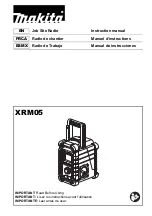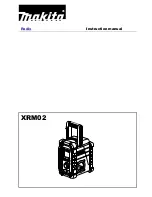Summary of Contents for MTP3100
Page 2: ......
Page 12: ...This page intentionally left blank ...
Page 14: ...This page intentionally left blank ...
Page 16: ...This page intentionally left blank ...
Page 18: ...This page intentionally left blank ...
Page 52: ...This page intentionally left blank ...
Page 126: ...This page intentionally left blank ...