Отзывы:
Нет отзывов
Похожие инструкции для Cellular Classic System
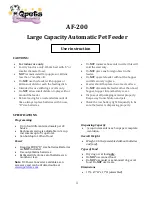
AF-200
Бренд: Qpets Страницы: 5

SlimLine
Бренд: Darco Страницы: 2

HBF-222T
Бренд: Omron Страницы: 28

Deluxe Pet Residence
Бренд: Mr. Herzher's Страницы: 4

113R
Бренд: Barkmate Страницы: 2

Okinawa
Бренд: ebi Страницы: 2

TP-6102
Бренд: Orliman Страницы: 12

550550-03
Бренд: Game ready Страницы: 28

F040
Бренд: Prevue Pet Products Страницы: 2

Nose & Ear Trimmer NT9110
Бренд: Philips Страницы: 2

HB585
Бренд: Philips Страницы: 2

Micro B
Бренд: Martin System Страницы: 24

YUMI
Бренд: M-PETS Страницы: 32

FAC-HY100-EU
Бренд: HoMedics Страницы: 44

ATLAS 40 PROFESSIONAL
Бренд: Ferplast Страницы: 2

50 CLASSIC
Бренд: Ferplast Страницы: 4

AXIOM
Бренд: Bledsoe Страницы: 2

JET
Бренд: Bledsoe Страницы: 2

















