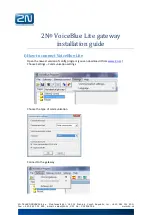Summary of Contents for RM-CGW-E1
Page 11: ...ISTZ220019A 11 ...
Page 21: ...ISTZ220019A 21 ...
Page 22: ...ISTZ220019A 22 For PAC connected via interface ...
Page 23: ...ISTZ220019A 23 ...
Page 24: ...ISTZ220019A 24 For heat source unit ...
Page 26: ...ISTZ220019A 26 ...
Page 28: ...ISTZ220019A 28 ...
Page 36: ...ISTZ220019A 36 This completes the installation procedure ...
Page 38: ...ISTZ220019A 38 ...
Page 51: ...ISTZ220019A 51 This completes the installation procedure ...