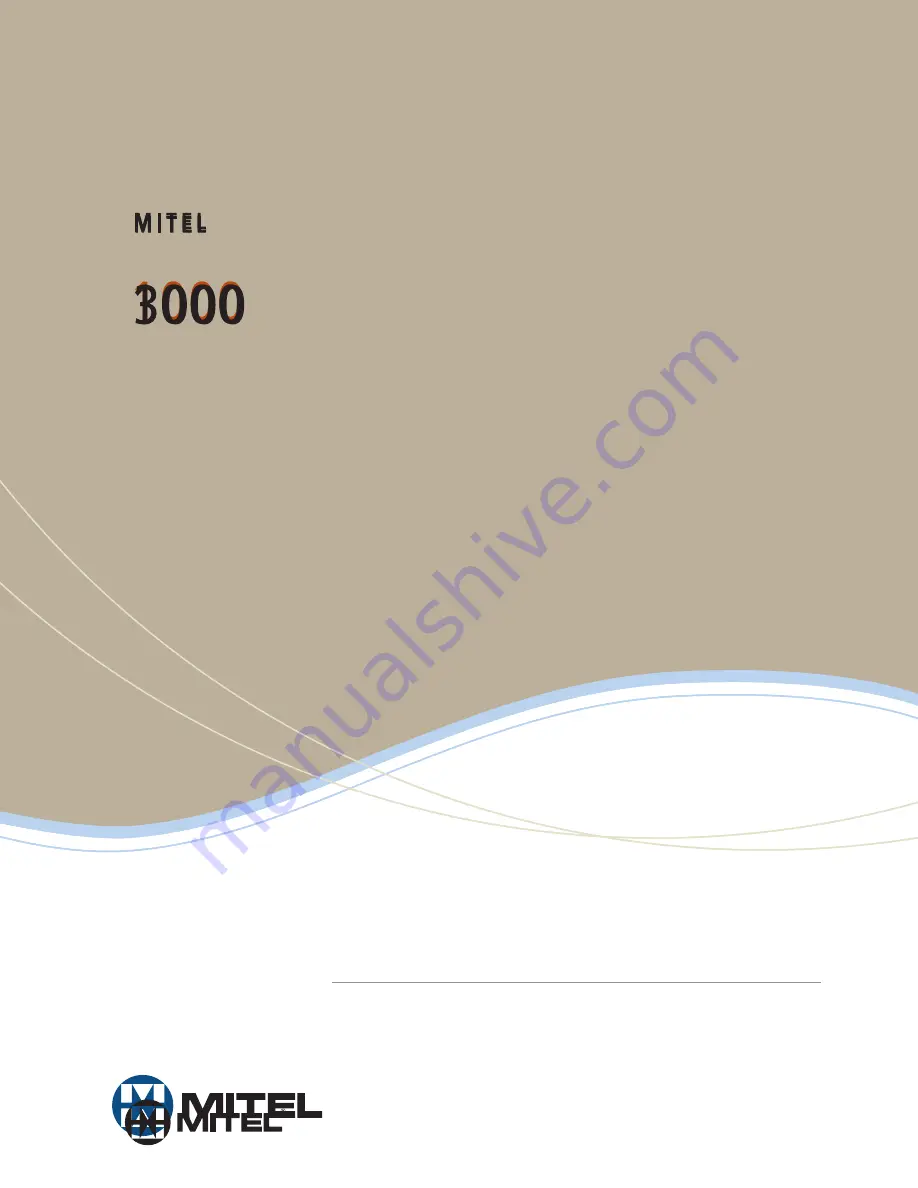
Global Headquarters
Tel: +1(613) 592-2122
Fax: +1(613) 592-4784
U.S.
Tel: +1(480) 961-9000
Fax: +1(480) 961-1370
EMEA
Tel: +44(0)1291-430000
Fax: +44(0)1291-430400
CALA
Tel: +1(613) 592-2122
Fax: +1(613) 592-7825
Asia Pacific
Tel: +852 2508 9780
Fax: +852 2508 9232
For more information on our worldwide office locations, visit our website at www.mitel.com/offices
THIS DOCUMENT IS PROVIDED TO YOU FOR INFORMATIONAL PURPOSES ONLY. The information furnished in this document, believed by Mitel to be accurate
as of the date of its publication, is subject to change without notice. Mitel assumes no responsibility for any errors or omissions in this document and shall
have no obligation to you as a result of having made this document available to you or based upon the information it contains.
M MITEL (design) is a registered trademark of Mitel Networks Corporation. All other products and services are the registered trademarks of their respective
holders.
© Copyright 2008, Mitel Networks Corporation. All Rights Reserved.
www.mitel.com
Owner’s Manual
M I T E L
3000


































