Reviews:
No comments
Related manuals for Rack PDM Charger
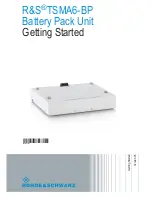
TSMA6-BP
Brand: R&S Pages: 22

DC 30
Brand: Ecotap Pages: 40

LocknCharge iQ Traveller 20
Brand: IWS Pages: 8

13553
Brand: Gacell Pages: 12

MO9575
Brand: MOB Pages: 8

68692
Brand: Harbor Freight Tools Pages: 8

ABL-12020P
Brand: Aegis Pages: 2

BCA 108
Brand: MIRKA Pages: 104

BP 4000
Brand: AKG Pages: 2

Turbo 6
Brand: Caretec Pages: 9

CRX325A
Brand: CRX Pages: 20

Jump Cable
Brand: NATIVE UNION Pages: 23

VT-3525
Brand: V-TAC Pages: 31

971044033
Brand: Porsche Pages: 179

EST100
Brand: Launch Pages: 5

UPS12-100MR
Brand: C&D Technologies Pages: 20

Toughbook CF-51PGAEEBM
Brand: Panasonic Pages: 2

Toughbook CF-29LCQGCBM
Brand: Panasonic Pages: 2

















