Reviews:
No comments
Related manuals for 1000

PLASMA CUTTING Series
Brand: Vector Welding Pages: 56
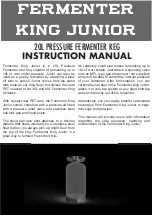
King Junior
Brand: Keg King Pages: 4

YL Powership MMA-250FI
Brand: Youly Electric Pages: 16

IO 351
Brand: Grundfos Pages: 27

345S
Brand: Unimig Pages: 14

DIGI-TRACK
Brand: Vansco Pages: 11

CHAIN
Brand: Parklio Pages: 12

R7ML-EA8
Brand: M-system Pages: 3

Hy-Brid Lifts HB-830CE
Brand: Custom Equipment Pages: 29

MX 1016
Brand: Lifter Pages: 170

R3-SV8
Brand: M-system Pages: 3
Ricon TITANIUM S Series
Brand: Wabtec Pages: 76

AutoHook
Brand: Tractel Pages: 42

F89529
Brand: VALLEY CRAFT Pages: 23

GE 145 W
Brand: Gude Pages: 40

B150pro
Brand: Brewtools Pages: 22

K-57
Brand: Kuzar Pages: 40

86
Brand: morse Pages: 4

















