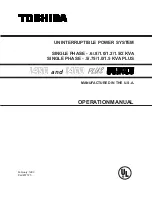Summary of Contents for 6-10KVA Tower
Page 1: ...USER MANUAL ONLINE UPS 6 10KVA Rack Tower ...
Page 24: ...21 Frequency converter without Bypass AC input ...
Page 31: ...28 Figure 26 Parallel systerm wiring diagram of 6K 10K ...
Page 40: ...37 Fig 5 14 Main menu tree ...
Page 47: ...44 Example set rated output voltage value Fig 5 22 Set rated output voltage value ...
Page 61: ...58 614 08090 00 ...