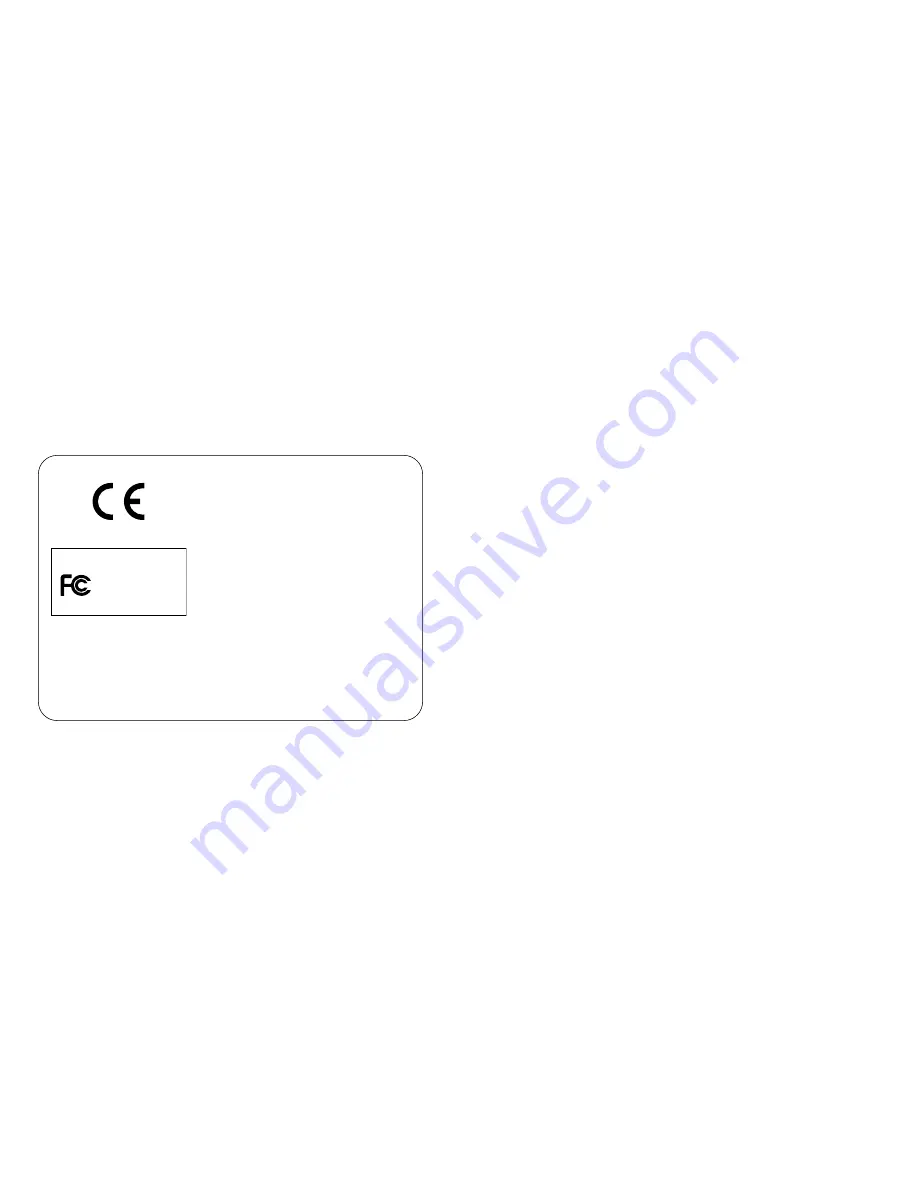
- 1 -
Thank you for purchasing the Minolta 3D 1500.
Please take the time to read through this instruction manual so you can enjoy all its
features.
For information on installing and operating the included application software, please
read the software instruction manual saved in the CD-ROM as a pdf file.
This manual contains information regarding products introduced before Sep., 1999.
To obtain compatibility information for products released after this date, contact a
Minolta Service Facility listed on the back cover of this manual.
This mark on your camera certifies that this camera
meets the requirements of the EU (European Union)
concerning interference causing equipment
regulations.
CE stands for Conformité Européenne (European
Conformity).
Digital Camera: 3D 1500
Tested To Comply
With FCC Standards
FOR HOME OR OFFICE USE
This device complies with Part 15 of the FCC Rules.
Operation is subject to the following two conditions:
(1) This device may not cause harmful interference,
and (2) this device must accept any interference
received, including interference that may cause
undesired operation.
Tested by the Minolta Corporation
101 Williams Drive, Ramsey, New Jersey 07446,
U.S.A.
This Class B digital apparatus complies with Canadian ICES-003.
Cet appareil numérique de la classe B est conforme à la norme NMB-003 du Canada.
Do not remove the ferrite cores from the cables.
• MetaFlash™, MetaFlash™ Studio, and MetaStream™ are trademarks of
MetaCreations Corporation.
• Windows
®
is a registered trademark in the United States and other countries of
Microsoft Corporation.
Summary of Contents for 3D 1500
Page 26: ... 51 MEMO MEMO 50 ...
Page 27: ... 53 MEMO MEMO 52 ...
Page 28: ... 55 MEMO MEMO 54 ...
Page 29: ...MEMO 56 ...


































