Reviews:
No comments
Related manuals for M1-490DS-A1

DS-4217TSL
Brand: SunBriteDS Pages: 4
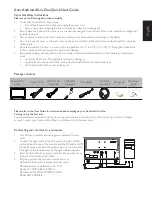
Android All-in-One
Brand: Acer Pages: 7

LZ-7500
Brand: Kenwood Pages: 36
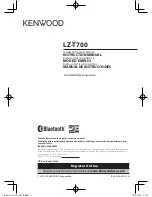
LZ-T700
Brand: Kenwood Pages: 40

LZ-760R
Brand: Kenwood Pages: 24

DYNATROL HMI
Brand: EDRO Pages: 29

Concord 5" Touchscreen
Brand: Interlogix Pages: 3

2GIG-SP2-GC3
Brand: 2gig Technologies Pages: 2

i3TOUCH V6510 T10
Brand: i3-TECHNOLOGIES Pages: 24

32A30
Brand: Home Automation Pages: 12

TSW-550
Brand: Crestron Pages: 2

Busch-ComfortTouch
Brand: Busch-Jaeger Pages: 240

















