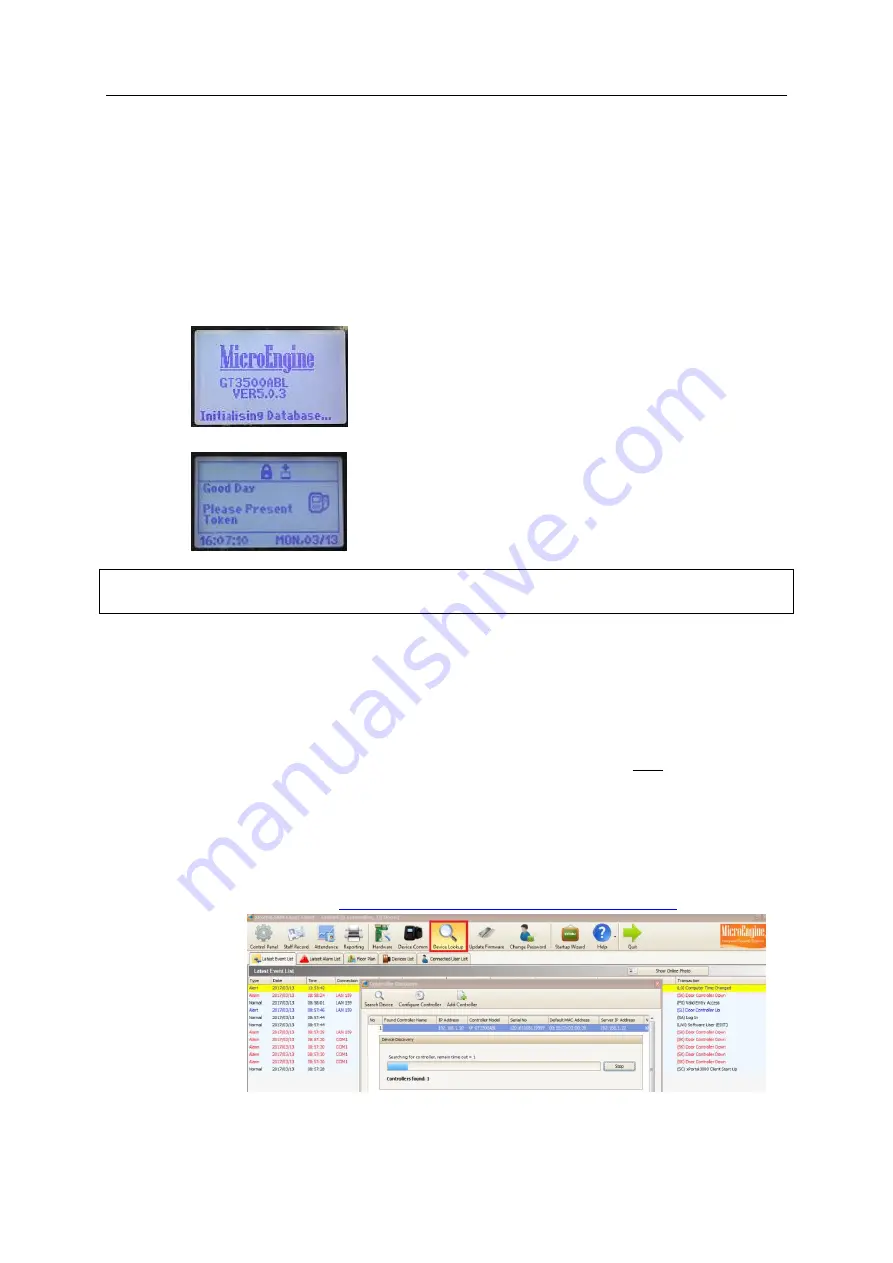
Quick Start Guide – XP-GT3500L /XP-GT3500ABL/XP-GTR1500L/XP-GTR1500LABX
Rev1.0 (20170313)
1
Note: Applicable to product model XP-GT3500L, XP-GT3500ABL, XP-GTR1500L, XP_GTR1500LABX
Software application version support:
-
xPortal3000 v3.0.0.25 or later
-
xPortalNet v1.5.0. 133 or later
1.
Connect the Controller to Relay Board and Power supply (MPS-320). Please refer to the wiring
diagram for XP-GT3500 and XP-GTR1500 (Appendix 1)
2.
Power on the devices
a.
Controller will beep once. Keypad button will be lights on.
b.
LCD shows initializing Database and display as follows:
c.
After 1 sec, the LCD will change to idle screen.
Note:
For the
first time
of new installation, please perform a
ColdStart.
ColdStart
is a process that will
erase all the memory
and
reset all the setting to default.
3.
To perform ColdStart
,
a.
Press and hold the “ColdStart” button on the board.
b.
Power on the device. Hold the ColdStart button until a long beep from the device.
c.
The controller memory will be cleared and initializing the database. This will take about
10 seconds.
4.
To connect and link the controller to MicroEngine software, choose either ONE
LAN
or
RS485
connection
a.
For
LAN connection
, there are
3
methods to setup the network setting of the controller.
Note:
Make sure the LAN cable is plugging into the network connector on the controller
board and the other end of LAN cable is connected to the network router or switches.
i.
Device Lookup
in xPortal3000.
http://www.microengine.net/kb/article/AA-00512






















