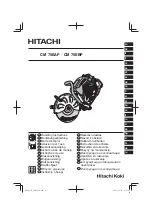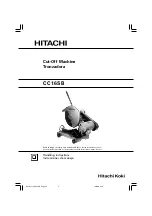COPYRIGHT © 2004 MERIT INDUSTRIES, INC.
ATTENTION:
OBSERVE PRECAUTIONS FOR HANDLING ELECTROSTATIC DEVICES
Removal/Installation of Touchscreen -
The Vibe and Vibe w/ Coin
Troubleshooting Information - Removal/Installation of Touchscreen -
The Vibe and Vibe w/ Coin
Megatouch FORCE Technical Reference Manual
NOTE: Do NOT attempt to remove the monitor or motherboard from The Vibe. If these
components need to be replaced, contact Merit Customer Service at 1-800-445-9353 or (215)
639-4700 outside the USA and Canada to arrange to have your game sent in for repair.
Touchscreen Removal
1. Turn off and unplug the game.
2. Unlock and open the CPU section.
3. Games with bill acceptors only: Remove the clamp fastening the bill acceptor sensor cable to
the VGA monitor cable. Then disconnect the 12-pin power connector from the side of the bill
acceptor and remove the 4 screws and washers securing the bill acceptor to the CPU. You will
then be able to remove the bill acceptor.
4. Disconnect the VGA monitor cable connector and the screw fastening the cable to the monitor
mounting plate, and also disconnect the ground screw. Then disconnect the monitor power
connector. See Figure 1.
5. Remove the 2 thumbnuts securing the touchscreen controller to the game and remove the
controller from the mounting screws. Then disconnect the cable from the back of the controller
and disconnect the Molex connector (orange and gray wires) running from the touchscreen
controller cable to the main power harness. Also disconnect the ground screw. See Figure 1.
6. Using Figure 1, remove the 10 screws fastening the monitor to the bezel (2 screws also fasten
strain relief cords on either side of the CPU) and carefully pull the monitor assembly away from
the bezel until you’re able to access the touchscreen. NOTE: Keep track of all hardware
removed in the touchscreen replacement process.
7. Note the orientation of the touchscreen cable before removing the screen. Then use dental
floss to carefully cut the foam tape holding the touchscreen to the monitor until you are able to
completely remove the screen. Note the manner in which the 2 layers of foam tape are placed
on the front edge of the screen.
8. Remove any remaining adhesive residue with denatured alcohol, then clean the monitor glass
with the supplied alcohol wipe.
Touchscreen Installation
1. Clean the reverse side of the replacement touchscreen with the supplied alcohol wipe.
2. If there is no tape already on the touchscreen, cut pieces of the supplied 1/2” double-sided
foam tape long enough to cover each edge of the screen without overlapping. After the tape is
in place on the screen, peel off the backing.
3. Replace the new touchscreen over the monitor in the same manner as the old screen, making
sure the screen is properly and evenly aligned over the monitor glass. Then clean the front of
the screen with the supplied alcohol wipe.
4. Using the original touchscreen for reference, cut pieces of the supplied 1/2” single-sided foam
tape long enough to cover each edge of the front of the screen without overlapping, then place