Отзывы:
Нет отзывов
Похожие инструкции для Flanger 4 Plus
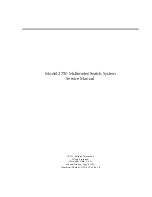
2750
Бренд: Keithley Страницы: 179

GDM-357
Бренд: GW Instek Страницы: 3

M-3640D
Бренд: B&B Electronics Страницы: 43

DT4200
Бренд: Twilight Страницы: 80

VC99
Бренд: Vichy Страницы: 4

DT-118
Бренд: Rothenberger Industrial Страницы: 88

UT 61+ Series
Бренд: UNI-T Страницы: 19

u1273a
Бренд: Keysight Страницы: 25

U2741A
Бренд: Keysight Страницы: 54

AMX-101i
Бренд: Miranda Страницы: 19

UT805
Бренд: UNI-T Страницы: 64

UT71A
Бренд: UNI-T Страницы: 73

Digital Energy Meter
Бренд: Polaris Страницы: 12

airFiber NxN
Бренд: Ubiquiti Страницы: 20

DM7560
Бренд: YOKOGAWA Страницы: 68

MicroStat II 3022
Бренд: Patton electronics Страницы: 15

DVM1400
Бренд: Velleman Страницы: 77

tm9gj59brm
Бренд: DigiTech Страницы: 2

















