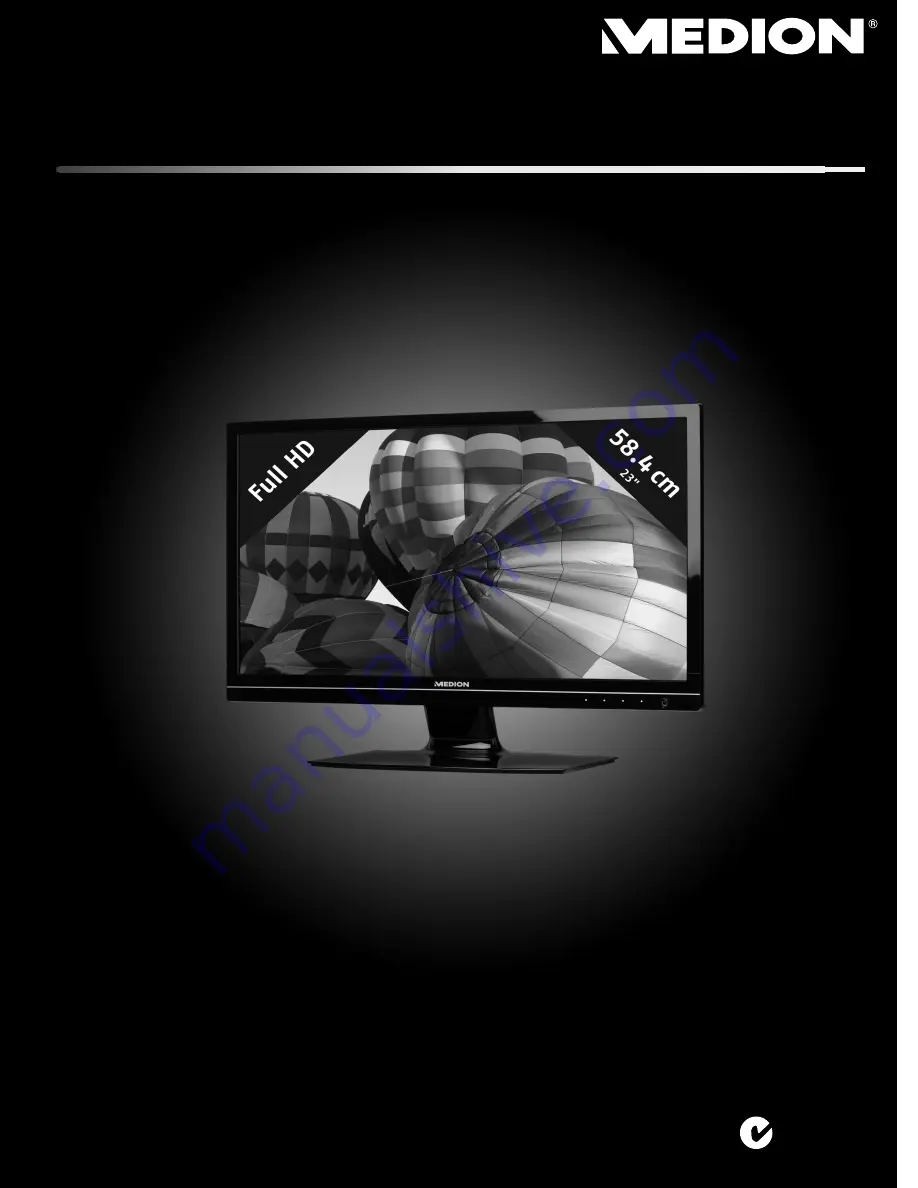
20144 Aldi AUS Final Cover.FH11 Wed Apr 27 09:47:36 2011 Seite 1
Schwarz
C
M
Y
CM
MY
CY CMY
K
Manual
MEDION
®
AKOYA
®
X55000 (MD 20144)
58.4 cm / 23"
Widescreen LCD Monitor
with LED backlight technology
MEDION Australia Pty Ltd
St. Leonards
NSW 2065
Australia
MEDION Help Desk 1300 884 987
www.medion.com.au
N26968
07
/1
1


































