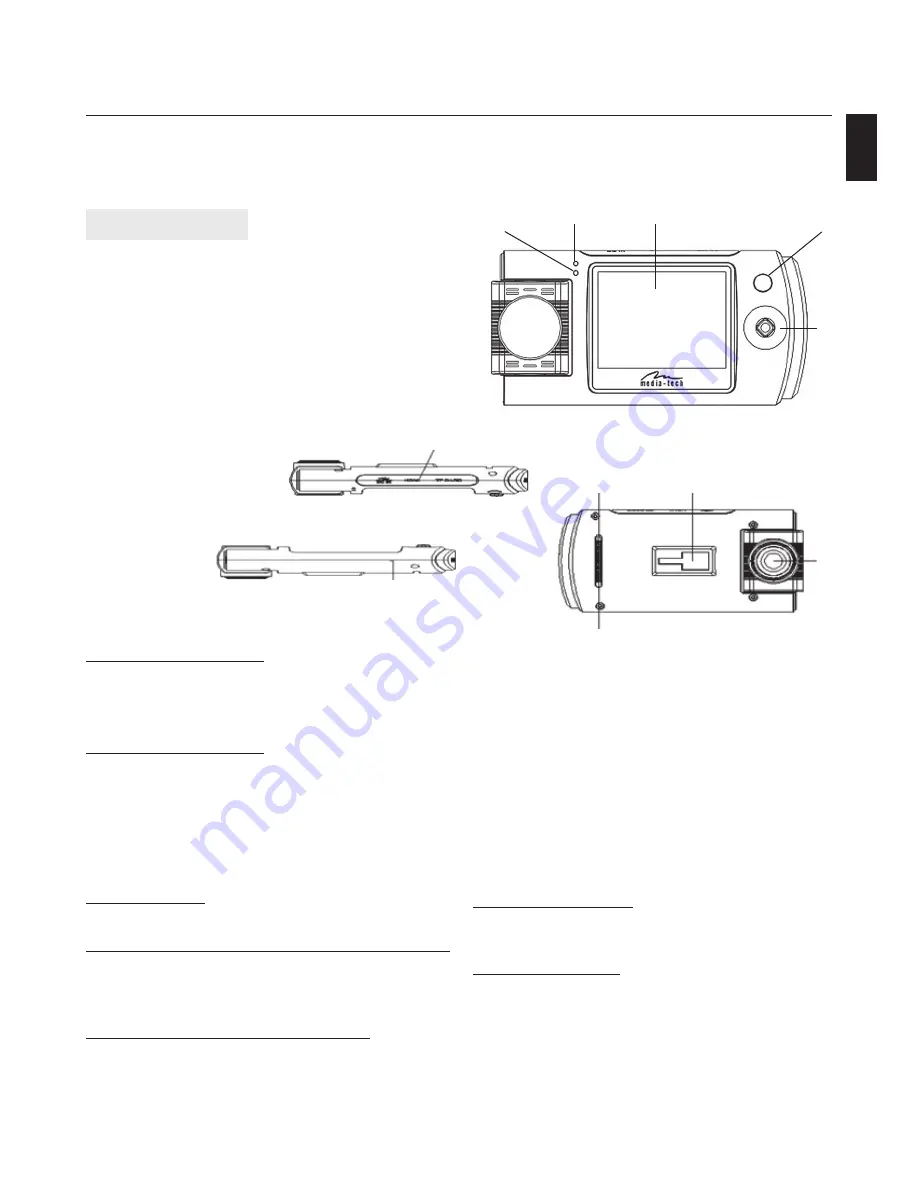
5
4
3
1
2
11
10
9
8
7
6
Car Black Box Device
Device description
1. ON / OFF button
2. Manipulator (up/down, left/right, OK button),
3. LCD Screen
4. Charging LED
5. Power LED,
6. Lens
7. Car mounting system,
8. Reset button,
9. Speaker
10. HDMI / USB / micoSD,
11. Microphone.
Drive Eye
Instructions Manual
MT4042
EN
To turn on the device
Press the “ON / OFF”
Note: when the battery runs out, driving recorder
turns off automatically after low battery indication.
Charging the battery
During charging, the red LED will turn on when the
unit is fully charged the LED turns off when charging is
complete. Charging will take about an hour.
There are two ways to charge the battery
1. Charging via Car Lighter Socket
2. Charging via USB
Memory Card
The device supports microSD HC class 4 up to 32GB.
Switching the camera/photography/settings
To change the mode, use the keypad (Figure 1), and
direct it toward the left until you see the mode you
want to use.
Take photos / photo mode options
Switch the keypad to the top and select the mode
(photo). Press the OK button to take the picture. To
activate the options menu photographs switch the
keypad to the right
In the settings menu lists the following options:
Resolution: 12M (4032x3024) / 8M (3264x2448) / 5M
(2560x1920) / 3M (2048x1536)
Image Quality: High, medium, low.
White Balance: (Auto / sunlight / cloudy / fluorescent )
Digital Effect: Normal, black and white, nostalgic
Time timer: No / 10 minutes / 20 minutes
Shooting: on / off
Date Stamp: on / off
Exposure compensation: (-2.0 ~ +2.0)
Setting the system
Press the left keypad button until you see the settings
for the BEEPER, there are system settings.
Product Features
132 degrees wide-angle lens
Rotating lens in 180 degree
Built-in battery
Built-in microphone/speaker
Micro SD card support high capacity (up to 32GB)
Motion detection and video recording
Automatic recording when You start do drive.



























