Reviews:
No comments
Related manuals for ACTIVE ULTIMATE
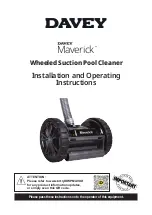
Maverick
Brand: Davey Pages: 16
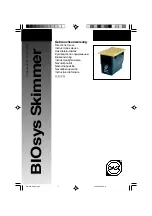
BIOsys Skimmer
Brand: Oase Pages: 44

Sunsun CBF-350
Brand: TeichTip Pages: 7

ASIN AQUA Oxygen
Brand: Aseko Pages: 84

Robo Kleen Plus
Brand: SmartPool Pages: 8

Nitro NC71RC
Brand: SmartPool Pages: 2

NC71
Brand: SmartPool Pages: 20

Vortex 3
Brand: Zodiac Pages: 16

Baracuda G3
Brand: Zodiac Pages: 20

AquaRite UV LS
Brand: Hayward Pages: 68

LJ
Brand: Jandy Pages: 48

TANKKD
Brand: Hastings Pages: 8

WAPC250
Brand: Wayne Pages: 20

EN27 Series
Brand: Jacuzzi Pages: 2

4.0492
Brand: Wibre Pages: 4

4.0292
Brand: Wibre Pages: 6

NATURALIS 01
Brand: RPI Pages: 43

NATURALIS 02
Brand: RPI Pages: 43
















