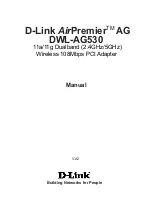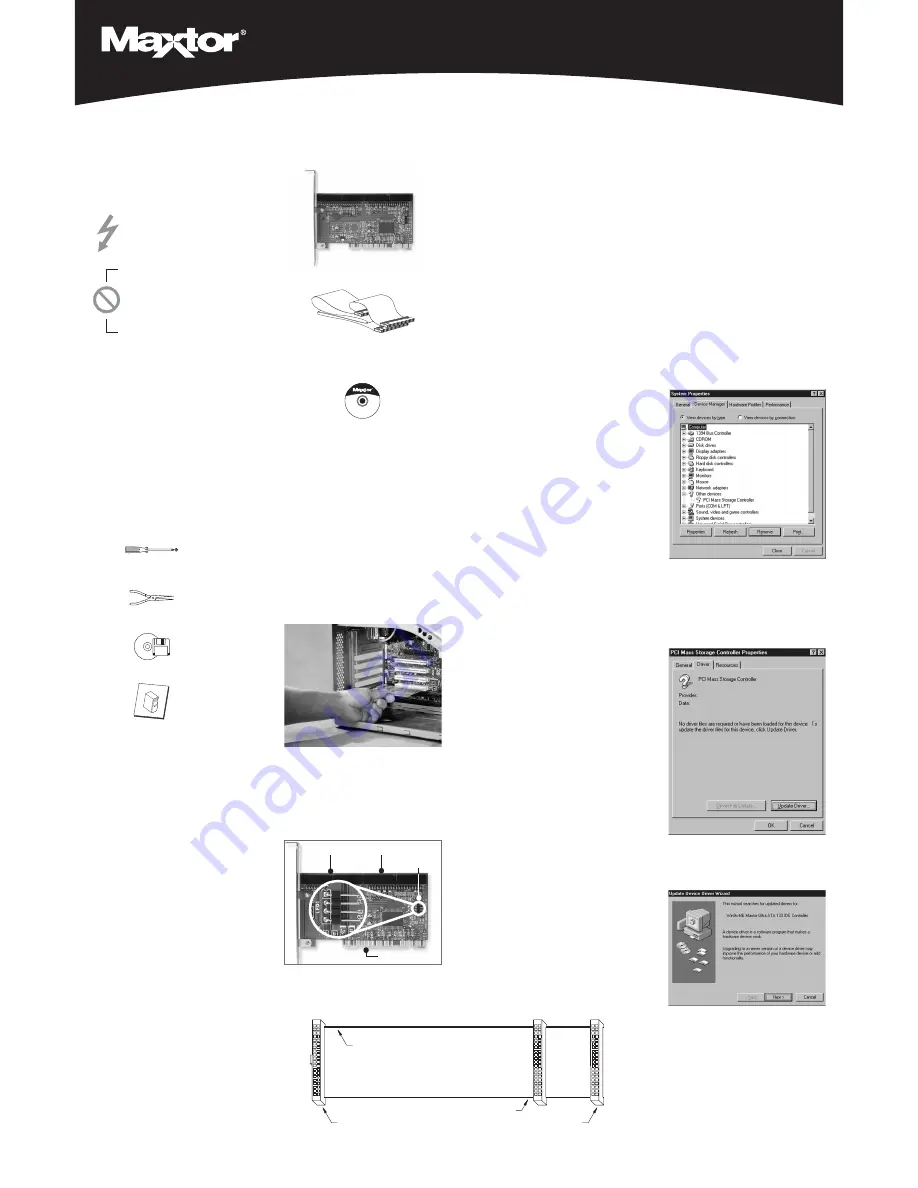
Before you Begin
Thank you for selecting the Maxtor Ultra
ATA/133 PCI Adapter Card.
Handling Precautions
Adapter cards are sensitive to
electrostatic discharge (ESD)
damage. Handle the adapter
card by its sides. Do not touch
the printed circuit board
assembly.
Do not connect/disconnect any
cables when the system power
is on.
Do not force or rock the
adapter card connectors into or
out of their connection sockets.
System Requirements
• Pentium II processor or higher
• Available PCI slot
• Windows 98, Me, NT 4.0 SP4, 2000,
or XP
For maximum compatibility, Maxtor
recommends that you visit the
Microsoft Windows Update site at
windowsupdate.microsoft.com for
the latest Windows updates.
Note:
This card is not Macintosh
compatible. Mac-compatible Ultra
ATA/133 cards are available from
companies such as Sonnet
Technologies (www.sonnettech.com).
Tools Required for Installation
Small (#2) Phillips Screwdriver
Small Needle-Nose Pliers
Operating System
CD and Boot Diskette
Your System User Manual
2
Connect Hard Drives
Windows NT/2000/XP Note:
If you
have an existing Windows NT, 2000, or
XP installation, please skip to section 3:
Install Drivers before connecting any
drives to the ATA/133 card.
1. Configure the jumpers of the hard
drive(s) you are preparing to install.
Maxtor recommends setting all
devices connected to the card as
Cable Select. Refer to your hard
drive manual or the drive label for
the correct jumper settings.
Note:
Do not set any jumpers that
reduce the capacity of the drive
such as an Alternate Capacity (AC)
or Capacity Limitation (CLJ) jumper.
2. Install the hard drive in an available
drive bay in your system. Refer to
your system user manual for more
information.
3. Connect the hard drive to the IDE1
connector on the ATA/133 card
using the included Ultra ATA cable
(Figure 3).
The blue cable connector should be
plugged into the IDE1 connector on
the card. The remaining connections
depend on how many drives you
are connecting to the card:
a. If you are connecting a single
drive configured as Cable Select
or Master, plug the black cable
connector into the ATA connector
on the drive.
b. If you are connecting two drives
to the same cable, both devices
must be configured as Cable
Select, or one as Master and the
other as Slave. Master devices
must be connected to the black
cable connector; Slave devices
must be connected to the gray.
See Figure 3 (below) or your hard
drive manual for more details.
c. If you are connecting more than
two drives to the ATA/133 card,
you will need to connect a sepa-
rate Ultra ATA cable to the IDE2
connector on the card. This cable
is included with the Maxtor Hard
Drive Mounting Kit, available
from your local Maxtor retailer or
www.maxstore.com.
Included in this Kit
Ultra ATA Interface Cable
(necessary for Ultra ATA 66/100/133 devices)
Ultra ATA/133 PCI
Adapter Card
Figure 3
Ultra ATA Interface Cable
Adapter Connector (blue)
Drive 0 - Master (black)
Striped Edge (Pin 1)
Drive 1 - Slave (gray)
1
Install the Card
Adapter Card Installation
1. Turn off the power to your system
and remove the system cover.
2. Unscrew and remove the inside slot
cover of an available 32-bit PCI slot
on the motherboard.
3. Handle the Ultra ATA/133 PCI Adapter
Card by its sides and install it into
the open slot (Figure 1).
4. If applicable, attach the LED cable
connector on your system case to
the LED connector on the Adapter
Card (Figure 2). If your system LED
connector does not light up, try re-
connecting in the opposite direction.
5. Fasten the adapter card bracket to
the system case.
Figure 1
Installing the Adapter Card into a PCI Slot
3
Install Drivers
(cont.)
Option A: Installing Drivers
with a New Windows
98/Millennium OS Installation
1. After installing the Ultra ATA/133 PCI
Adapter Card and connecting the
hard drives, format and partition the
drives using the software included
with the drives.
2. Install Windows 9x/Me using your
Windows installation diskettes or CD.
3. After installation, go to the “Start”
menu and select “Settings.”
4. From the “Settings” menu, select
“Control Panel.”
5. In the “Control Panel” window,
double-click on the “System” icon.
6. In the “System” window, select
“Device Manager.”
7. In the hierarchical display under
“Other Devices” is a listing for “PCI
Mass Storage Controller.” Select it and
then press the “Properties” button.
8. Select the “Driver” tab in the
“Properties” window, choose "Update
Driver..." and then press “Next.”
3
Install Drivers
The next step is to install the drivers
that will allow your operating system to
recognize the card.
•
Option A:
Installing Drivers with a
New Windows 98/Me Installation
•
Option B:
Installing Drivers with an
Existing Windows 98/Me Installation
•
Option C:
Installing Drivers During a
New Windows NT 4.0/2000/XP
Installation
•
Option D:
Installing Drivers with an
Existing Windows NT 4.0/2000/XP
Installation
Note:
If, upon booting, your system
doesn’t recognize the adapter card,
change the card to a different PCI slot.
Maxtor recommends using one of the
first 3 slots nearest to the processor.
Figure 2
Adapter Card Connections
LED
connector
32-pin PCI connector
IDE 2
(secondary)
IDE 1
(primary)
MaxBlast™
Installation CD
MaxBlast
™
Ultra ATA/133 Card Installation Guide
Important – Please Read
• Make a backup copy of the files on
any existing hard drive(s) prior to
installing the new adapter card.
• In order to boot from a drive con-
nected to the ATA card, you may
need to change the Boot Order
setting in your system BIOS so that
"SCSI add-on card" or "Add-on IDE
adapter" is first. See your system
user manual for details.
• Uninstall any hard drive overlay
software (Ontrack, EZ-Drive, or older
versions of MaxBlast) on drives you
wish to attach to the Ultra ATA/133
card. This may be done
after you’ve
installed the adapter card and hard
drive. Refer to the following URL if
the existing hard drive is from
Maxtor or Quantum:
http://www.maxtorkb.com
.
Warning:
Removing overlay software
from hard drives other than Maxtor
can result in data loss. Please contact
other hard drive manufacturers for
their specific third party overlay
removal procedures.
Fujitsu
http://www.fujitsu.com
Seagate
http://www.seagate.com
Western Digital
http://www.wdc.com
ATAPI Devices (DVD-ROM, Tape Backup)
If your ATAPI device (CD, DVD, Zip, or
tape) is not UDMA 66, 100 or 133
compliant and is functioning properly,
please leave it on its current ATA
channel. These devices will not bene-
fit from the additional performance
provided by this card.
System Manual
www.maxtor.com P/N: 20209900/B