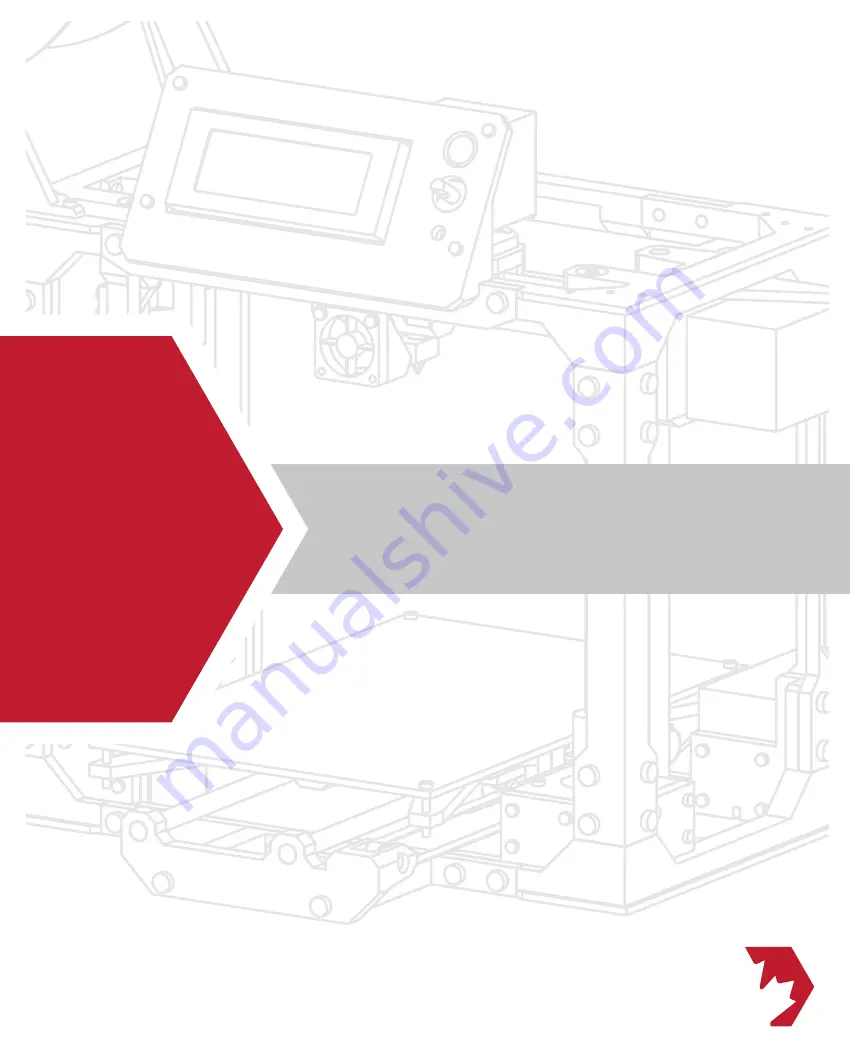
mapleMaker
A D D I T I V E E N G I N E E R I N G
maplePrint
A D D I T I V E M A N U F A C T U R I N G
mapleMaker
MINI
maplePrint
MINI
mapleMaker
A D D I T I V E M A N U F A C T U R I N G
maplePrint
A D D I T I V E M A N U F A C T U R I N G
mapleMaker
A D D I T I V E M A N U F A C T U R I N G
maplePrint
A D D I T I V E M A N U F A C T U R I N G
BUILD
GUIDE
GUIDE
1
Summary of Contents for Mini V2
Page 1: ...mapleMaker A D D I T I V E E N G I N E E R I N G BUILD GUIDE GUIDE 1 ...
Page 3: ......
Page 15: ......
Page 32: ...SECTION C 3 1 Extruder Assembly 34 ...
Page 33: ......
Page 47: ......
Page 63: ...D 4 2 Gather the 4 lower Y bed pieces from your parts kit and arrange them like so N A 63 2 ...
Page 97: ......
Page 134: ...SECTION F 6 1 Appendix 136 ...
Page 135: ......


































