Reviews:
No comments
Related manuals for 51MP6100D - Hook Up Guide

IDEA Screen
Brand: Da-Lite Pages: 2

IDEA Screen
Brand: Da-Lite Pages: 8

MINI BEAM
Brand: Uplus Lighting Pages: 14

Flexi 501
Brand: Quadbar Pages: 4

PT-RZ370E
Brand: Panasonic Pages: 127

PT-RZ470UK
Brand: Panasonic Pages: 138

PT-RZ970
Brand: Panasonic Pages: 212

PT-RZ120BEJ
Brand: Panasonic Pages: 217

PT-RZ31K
Brand: Panasonic Pages: 265

PT-RZ470 Series
Brand: Panasonic Pages: 84

The Premiere LSP7TFAXXE
Brand: Samsung Pages: 56

D2
Brand: MDI Pages: 8

Notevision XG-C435X-L
Brand: Sharp Pages: 2

Notevision XG-C435X-L
Brand: Sharp Pages: 2
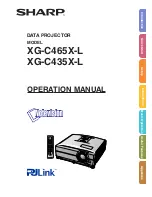
Notevision XG-C435X-L
Brand: Sharp Pages: 73

1695027
Brand: Flow Amsterdam Pages: 30

Pro L25000U
Brand: Epson Pages: 6

Pro L30000UNL
Brand: Epson Pages: 6

















