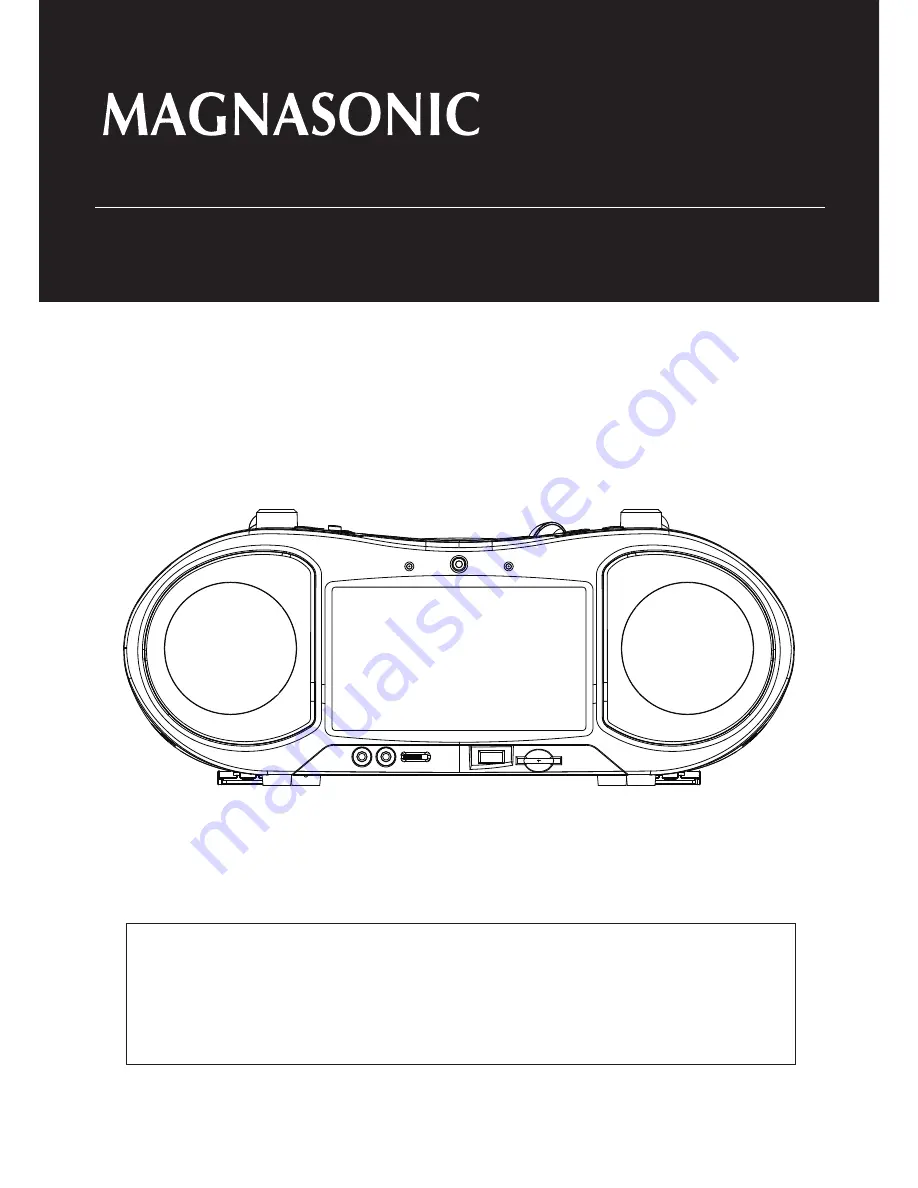
For Customer Assistance Call:
1-800-663-5954
MDVD500
Portable DVD Player and Boombox
Instruction Manual
Thank you for your purchase of this Magnasonic product.
Please read this Instruction Manual carefully before using product
to ensure proper use. Keep this manual in a safe place for future
reference.
www.magnasonic.ca




























