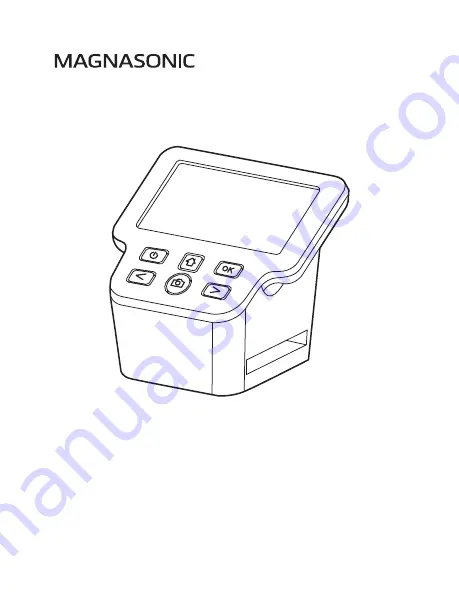
FS71 User Manual v1.0
All-In-One 22MP Film Scanner with HDMI
Thank you for your purchase of this Magnasonic product. Please read
this user manual carefully before using product to ensure proper use.
Keep this manual in a safe place for future reference.
magnasonic.com/support
We reserve the right to change models, configurations, or specification without notice or liability. Product may not
be exactly as shown. © MAGNASONIC®, MAGNASONIC®, the MAGNASONIC® marks may be registered. All other
trademarks are property of their respective owners
Summary of Contents for FS71
Page 20: ...magnasonic com...


































