Reviews:
No comments
Related manuals for BLUEPIRAT2

CR300 series
Brand: Campbell Pages: 86

6368
Brand: National Instruments Pages: 278

ThermoSense
Brand: Ham Pages: 4

RTR-601 Series
Brand: T&D Pages: 2

MODULAR TACHOGRAPH MTCO 1324
Brand: VDO Pages: 152

LogMaster-800
Brand: Eletech Pages: 25

Diver-NETZ
Brand: Schlumberger Pages: 52

Ecograph T
Brand: Endress+Hauser Pages: 14

SEM330
Brand: MyWatt Pages: 24

LogBox-RHT-LCD
Brand: B+B Sensors Pages: 19

TorqueStar Plus
Brand: Crane Electronics Pages: 41

AD-1688
Brand: A&D Pages: 2

SA
Brand: SwitchDin Pages: 7
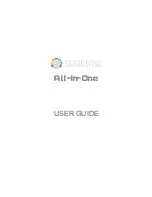
SD0010
Brand: SWR SCIENCE Pages: 123

TROPOS-100
Brand: Lambrecht Pages: 12

SportTimer 3000
Brand: Thunderpaws Pages: 28

ShockLog 248
Brand: Spotsee Pages: 115

MicroRX RX210 Series
Brand: Hobo Pages: 2

















