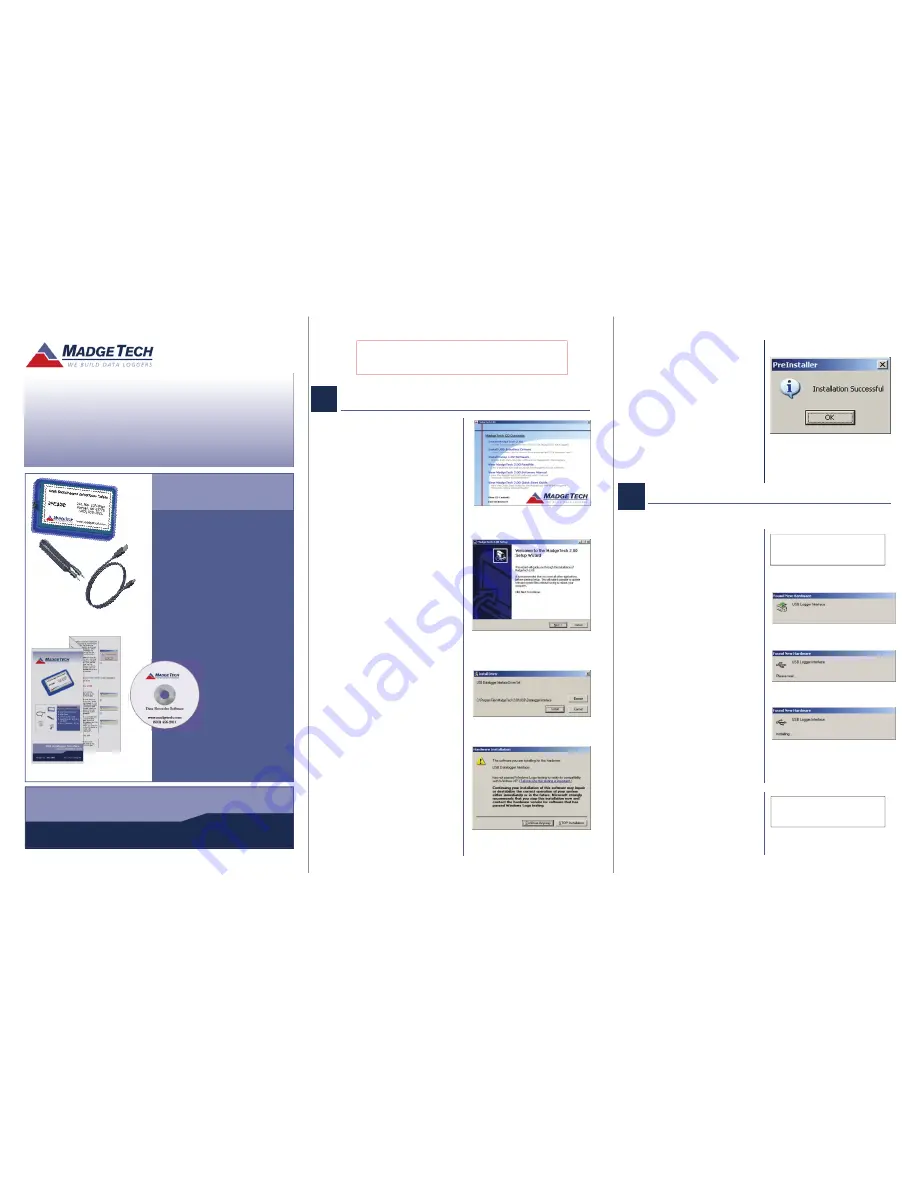
Set up USB Data Logger Interface
IMPORTANT:
Do not connect the IFC200 to your PC
until instructed to do so or the setup will not work.
A
Insert the MadgeTech Data
Recorder Software CD-ROM into
your CD-ROM drive. The CD should
run automatically, and the CD
Contents screen should appear. If
it does not, click the
Start
button
and choose
Run
. A field will
appear, enter
D:\autorun.exe
(If
“D” is the letter of your CD-ROM
drive).
B
Click on the
Install MadgeTech
2.00
link on the CD Contents
screen to start the installation of
the Data Recorder Software. A new
window will appear. Follow the on
screen prompts to complete the
software installation. See the
Software Manual or go online at
www.madgetech.com for
additional information.
C
To install the IFC200, click the
Install USB Interface Drivers
link on the CD Contents screen. A
new window will appear prompting
for a directory and to start the
installation.
By default, the directory is set to
be the default installation directory
for the Data Recorder Software. If
you choose to change the directory
where the drivers will be stored,
do so here by clicking
Browse
.
When the directory is set to the
correct location, click the
Install
button to start the installation.
D
When using Windows XP, a screen
may appear indicating
the software
has not passed Windows Logo
Testing.
This software has been
tested and works properly with
B
C
Windows XP. Click the
Continue
Anyway
button to resume the
installation. When finished, a
message will display indicating the
installation was successful.
All the necessary drivers for the
IFC200 to work correctly should
now be pre-installed onto your PC.
Click the
OK
button to close the
Pre-Installer window. In the CD
Contents window, click the
Exit
CD Browser
link to exit the
autorun program.
D
Model No.
IFC200
For Win 2000/XP
B
B
B
A
Remove the Warning label to
expose the USB connector.
Connect one end of the
included USB cable to the USB
port of the IFC200.
For Windows XP
D
For Windows 2000
A
Remove the Warning label to
expose the USB connector.
Connect one end of the included
USB cable to the USB port of
the IFC200.
B
Connect the other end to a USB
port on your PC. When the
IFC200 is plugged in, the
Found New Hardware
window
will display. Windows 2000 will
automatically install the proper
software drivers for the IFC200
as long as step one was
completed.
Allow the PC to complete the
installation. Once finished, the
Found New Hardware
window
will disappear and the blue
power LED on the IFC200 will
light up. Once this occurs, you
can skip ahead to step three,
Test USB Interface Device
Operation.
Warning:
Install driver before
connecting this device.
A
1
Connect the USB Data Logger Interface
2
Warning:
Install driver before
connecting this device.
A
USB Data Logger Interface
Quick Installation Guide
Package Contents
•
USB Interface Device
•
USB Cable
•
3.5mm Audio cable
•
Data Recorder Software
CD-ROM
•
Quick Installation Guide
A




















