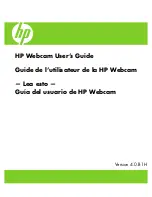Summary of Contents for Tracker PRO
Page 1: ...User Guide...
Page 2: ......
Page 8: ...8 Tracker Pro User Guide 1 2 3 4 5 6 7 8 Illustration A...
Page 10: ...10 Tracker Pro User Guide Illustration B...
Page 12: ...12 Tracker Pro User Guide Illustration C...
Page 14: ...14 Tracker Pro User Guide Illustration D 1 2 3a 4 3b...
Page 16: ...16 Tracker Pro User Guide Illustration E...
Page 18: ...18 Tracker Pro User Guide Illustration F Typical dot placement...
Page 20: ...20 Tracker Pro User Guide Speed slide Switch Illustration G...
Page 22: ...22 Tracker Pro User Guide Illustration I Illustration H Mac OSX WinXP...
Page 24: ...24 Tracker Pro User Guide...