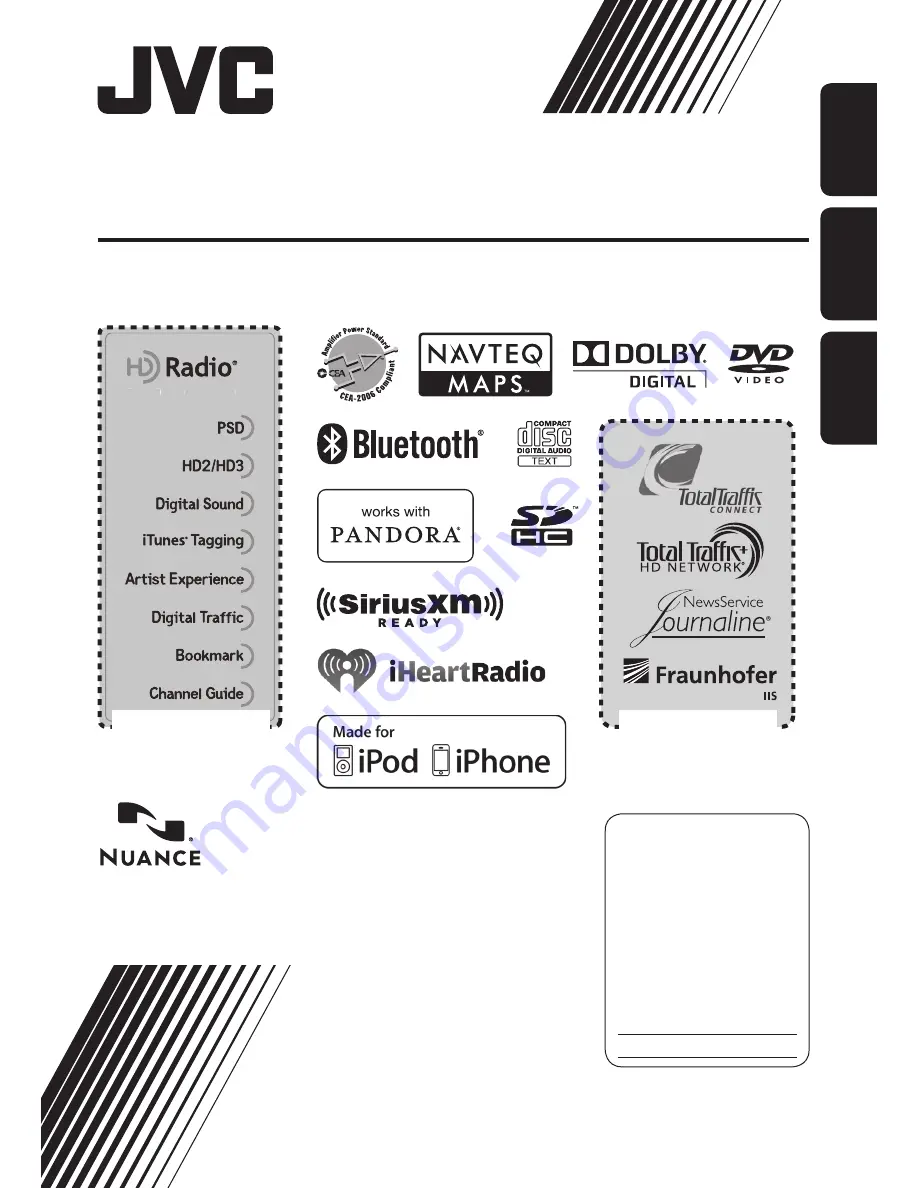
ENGLISH
ESPAÑOL
FRANÇAIS
ESPAÑOL
For installation and connections, refer to the separate manual.
Para la instalación y las conexiones, refiérase al manual separado.
Pour l’installation et les raccordements, se référer au manuel séparé.
INSTRUCTIONS
MANUAL DE INSTRUCCIONES
MANUEL D’INSTRUCTIONS
For customer Use:
Enter below the Model No.
and Serial No. which are
located on the top or bottom
of the cabinet. Retain this
information for future
reference.
Model No.
Serial No.
LVT2276-001A
[J]
KW-NT800HDT / KW-NT700
GPS NAVIGATION SYSTEM
SISTEMA DE NAVEGACIÓN GPS
SYSTÈME DE NAVIGATION GPS
This HD Radio receiver enables:
This HD Radio receiver enables:
Only for KW-NT800HDT
Sólo para KW-NT800HDT
Uniquement pour le
KW-NT800HDT
Only for KW-NT800HDT
Sólo para KW-NT800HDT
Uniquement pour le
KW-NT800HDT
Cover1_NT800HDT_NT700[J]_001A.in2 2
11/25/2011 10:57:42 AM

































