Reviews:
No comments
Related manuals for L871T8-Z
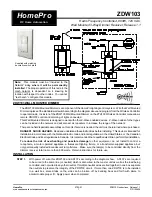
HomePro ZDW103
Brand: Advanced Control Pages: 7

NST003
Brand: EVA Logik Pages: 2

POWER BAR 2+3
Brand: T+A Pages: 16

DWF-200M
Brand: Daewoo Pages: 46

COMBIVERT R4-S
Brand: KEB Pages: 52

ElahoAccess Interface
Brand: echoflex Pages: 8

Socket switch and power meter
Brand: Ecodhome Pages: 16

Hone Sense K2
Brand: Ezviz Pages: 2

PSSOz
Brand: Innogy Pages: 12

SSC-P007
Brand: Savant Pages: 2

Central Home Unit
Brand: KUNDO Pages: 68

Smart Visu Server
Brand: Jung Pages: 113

FGBWHWPE-102
Brand: FIBARO Pages: 11

KEYFOB FGKF-601
Brand: FIBARO Pages: 21

















