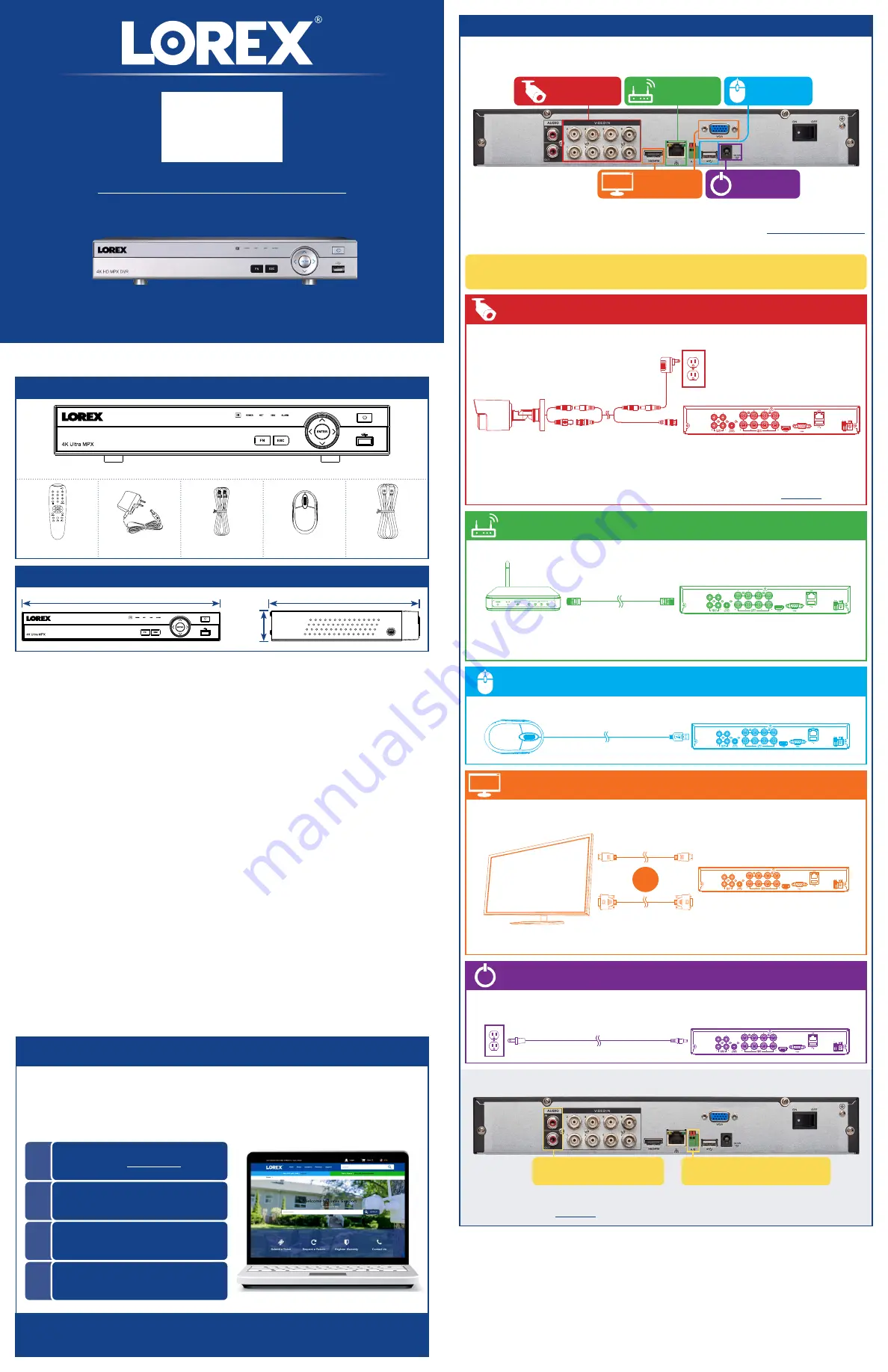
Package Contents
DV900_QSG_EN_R2
USB Mouse
Ethernet Cable
Power Adapter
HDMI Cable
4K Ultra HD Security DVR
Remote Control
Dimensions
Connect your cameras (not included) to your recorder.
DV900 Series
Quick Setup Guide
Physical setup of recorder and essential system settings
1
/
2
Setting Up Your Recorder
Follow the steps below to complete physical setup of your recorder.
To set up your recorder:
STEP 1:
Connect cameras*
STEP 2:
Connect router*
STEP 3:
Connect mouse
STEP 5:
Connect power
STEP 1:
Connect cameras*
STEP 2:
Connect router*
STEP 4:
Connect monitor*
STEP 3:
Connect mouse
STEP 5:
Connect power
Connect the recorder to your router using the included Ethernet cable.
Connect the recorder to a monitor using the included HDMI cable or a VGA cable
(not included). The HDMI port supports up to 4K resolution, and VGA supports up to
1080p.
Connect the included mouse to a USB port on the recorder.
Use the included power adapter to connect the recorder to a nearby outlet. Turn the
recorder on using the power switch on the back panel.
12.8” / 325mm
10.0” / 255mm
2.2”
55mm
* Not included / sold separately.
NOTES:
• The extension cable must be a single stretch of cable between the recorder and camera.
You cannot connect multiple extension cables to each other.
• This guide covers connecting cameras to your security recorder only. For full instructions on
installing your cameras, please refer to your camera’s documentation at
lorex.com
.
NOTE:
To receive automatic firmware updates and enable remote viewing with computer and
mobile apps, a high speed Internet connection is required (minimum 3.5Mbps upload speed).
All other system features can be used without an Internet connection.
OR
NOTE:
To optimize picture quality, set the recorder’s video output to match the resolution of
your monitor.
8-channel configuration shown. 16 channel will have the respective number of video inputs.
For camera compatibility information, visit
lorex.com/compatibility
.
Overview of extra ports:
NOTE:
For full instructions on using the extra ports, please refer to your security recorder’s
instruction manual at
lorex.com
.
Audio In/Out
Connect microphone / speaker*
RS485
Connect Pan-Tilt-Zoom (PTZ) cameras*
Back panels shown below are for illustration only. Your recorder’s back panel may
appear different, with all the same ports in different locations.
Copyright © 2019 Lorex Corporation
As our products are subject to continuous improvement, Lorex reserves the right to modify product design,
specifications and prices, without notice and without incurring any obligation. E&OE. All rights reserved.
Need Help?
Visit us online for up-to-date software
and complete instruction manuals
Click on the
Downloads
tab
4
Visit
lorex.com
Search for the model
number of your product
Click on your product
in the search results
3
2
1
STEP 4:
Connect monitor*




















