Reviews:
No comments
Related manuals for DEADBOLT EDITION PGD1128FPW

M SERIES
Brand: Cal-Royal Pages: 4

CR9000
Brand: Cal-Royal Pages: 12

2740
Brand: S&G Pages: 9
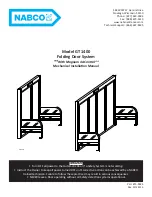
GT-1400
Brand: Nabco Pages: 28

Real Living YRD220-ZW-619
Brand: Yale Pages: 2

ILCO E-770 Series
Brand: Kaba Pages: 20

DoorLock DM100
Brand: Dometic Pages: 100

1000-Series
Brand: Ross Pages: 2

HA00806
Brand: Solon Pages: 2

SL7000 Series
Brand: Yale Pages: 2

YDM3109+
Brand: Yale Pages: 6

SL2000E
Brand: Roger Pages: 11

3068-DL
Brand: Ranger Pages: 14

LIDLOCK
Brand: Oxford Pages: 5

6211AL
Brand: Von Duprin Pages: 2

EKS2
Brand: EUCHNER Pages: 18

MGB-L**B-PN series
Brand: EUCHNER Pages: 44

LE
Brand: Schlage Pages: 33

















