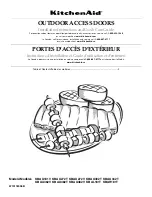Summary of Contents for DEADBOLT EDITION PGD1128
Page 1: ...DEADBOLT EDITION SMART LOCK VIDEO DOORBELL INSTALLATION MANUAL VISION ...
Page 4: ......
Page 26: ...IMPGD1128FPW20200428 We re here to help help lockly com https lockly com help VISION ...
Page 27: ......
Page 28: ...http lockly com help VISION For the latest version of this manual please visit the link below ...