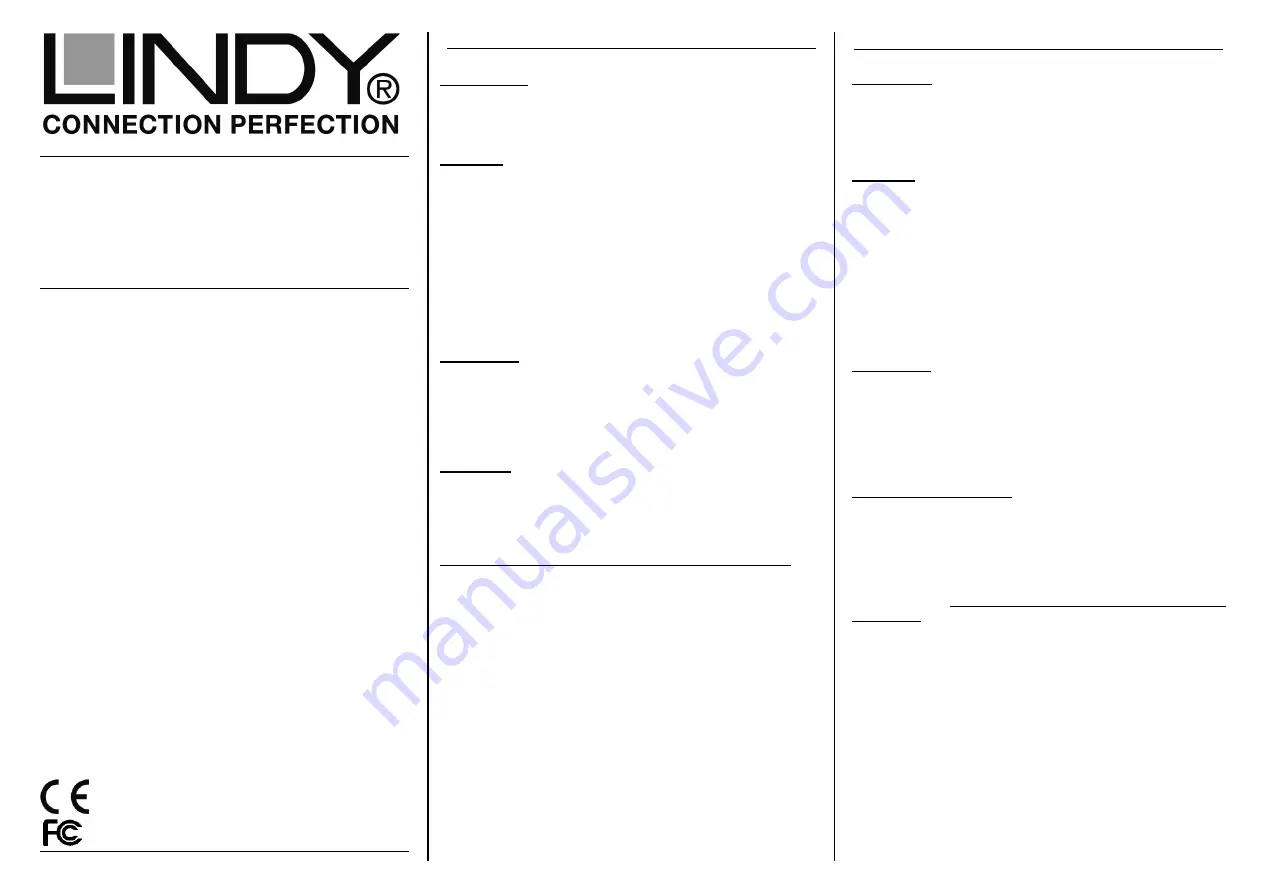
2.5” USB 3.1 SATA
HDD Enclosure
User Manual
English
Benutzerhandbuch
Deutsch
Manuel Utilisateur
Français
Manuale
Italiano
www.lindy.com
LINDY© - First Edition (APRIL 2016)
English Manual
Benutzerhandbuch
Hersteller / Manufacturers (EU):
LINDY Electronics Ltd.
LINDY-Elektronik GmbH Sadler Forster Way
Markircher Str. 20
Teesside Ind. Estate, Thornaby
68229 Mannheim
Stockton-on-Tees, TS17 9JY
Germany
United Kingdom
T: +49 (0) 621 470050 T: +44 (0) 1642 754000
[email protected]
Introduction
We are glad that you have chosen a LINDY product and thank
you for having placed your trust in us. You can rely on our
products and our good service at any time.
Features
•
For 2.5” SATA Hard disks/SSDs up to 9.5mm height
•
USB 3.1 Gen 2 standard (10Gbps)
•
Compatible with USB 3.0/2.0/1.1
•
Supports SATA 6/3/1.5Gbps
•
Chipsets: ASM1351 and ASM1542
•
Enclosure with USB Type C socket
•
Powered via USB port, no external PSU port
•
Screwless design, Case lock option
•
Material: Aluminum (top) and Plastic (bottom)
•
Includes USB connection cable and manual
Installation
Slide the switch button to the unlock position and pull the plastic
cover out. Place the HDD in the disk tray so the SATA
connector fits into the backplane. Slide the plastic cover in to
the main case and slide the switch button back to the lock
position.
Operation
The enclosure is directly powered by the USB port.
Modern operating systems already include the necessary
drivers.
The LED indicator illuminates solid blue when the hard drive is
connected and powered. The LED flashes during data transfer.
Do not disconnect the enclosure whilst the LED is flashing!
HDD Partitioning
If you use a brand new hard drive it may not be formatted or
have a partition and so your operating system will not show a
drive letter. Use the partitioning program from your operating
system.
In Windows, Right click on My Computer and select Manage.
Then click Disk Management. On the bottom right side the new
drive should now be shown without a drive letter. Right click on
the grey field to the left of the drive and select Initialize Disk.
Once completed, you can right click on the new drive, choose to
format it and change drive letters according to your
requirements.
Find more information on this topic see the HELP section of
your operating system.
Einführung
Wir freuen uns, dass Ihre Wahl auf ein LINDY-Produkt
gefallen ist und danken Ihnen für Ihr Vertrauen. Sie können
sich jederzeit auf unsere Produkte und einen guten Service
verlassen.
Features
•
Für 2,5” SATA Festplatten/SSDs bis 9,5mm
•
USB 3.1 Gen 2 Standard (10 Gbit/s)
•
Kompatibel mit USB 3.0/2.0/1.1
•
Unterstützt SATA 6/3/1.5Gbit/s
•
Chipsatz: ASM1351/ASM1542
•
Gehäuse mit USB Typ C-Buchse
•
Stromversorgung über USB-Port
•
Werkzeugloses Design, verschließbar
•
Material: Aluminium (oben) und Plastik
•
Lieferung inklusive USB-Anschlusskabel und Handbuch
Installation
Entriegeln Sie das Gehäuse zunächst mit dem Schalter an der
Seite und ziehen dann den Einschub des Gehäuses heraus.
Legen Sie die Festplatte so in den Festplattenträger, dass sie
sicher mit dem SATA-Anschluss verbunden ist. Schieben Sie
nun den Einschub zurück ins Gehäuse und verriegeln es mit
dem Schalter.
Betrieb – Handhabung
Die angeschlossene Festplatte wird über den USB-Port mit
Strom versorgt.
Moderne Betriebssysteme haben bereits alle notwendigen
Treiber an Board.
Die Anzeige-LED leuchtet sobald das Gehäuse angeschlos-
sen und mit Strom versorgt ist. Sie blinkt während eines
Datentransfers. Ziehen Sie nie die Stecker während die LED
noch blinkt!
Partitionierung der Festplatte
Wenn Sie eine neue Festplatte anschließen ist diese i.a. nicht
partitioniert und Ihr Betriebssystem wird kein Laufwerk
anzeigen. Verwenden Sie das Partitionierungsprogramm
Ihres Betriebssystems. Unter Windows XP wählen Sie das
Programm Verwaltung nach Rechtsklick auf Arbeitsplatz.
Wählen Sie Datenträgerverwaltung. Unten rechts sollten Sie
nun die neue Platte angezeigt bekommen. Nach Rechtsklick
in den grauen Bereich links neben der neuen Platte wählen
Sie Initialisieren. Im Anschluss können Sie nach Rechtsklick
auf die Platte selbst diese nach Ihren Bedürfnissen
formatieren
und
Laufwerksbuchstaben
ändern.
Weitergehende
Informationen
hierzu
finden
Sie
im
Hilfesystem Ihres Betriebssystem oder wenden Sie sich an
einen
erfahrenen
PC-Techniker.
For Home and Office Use
Tested to Comply with FCC Standards




















