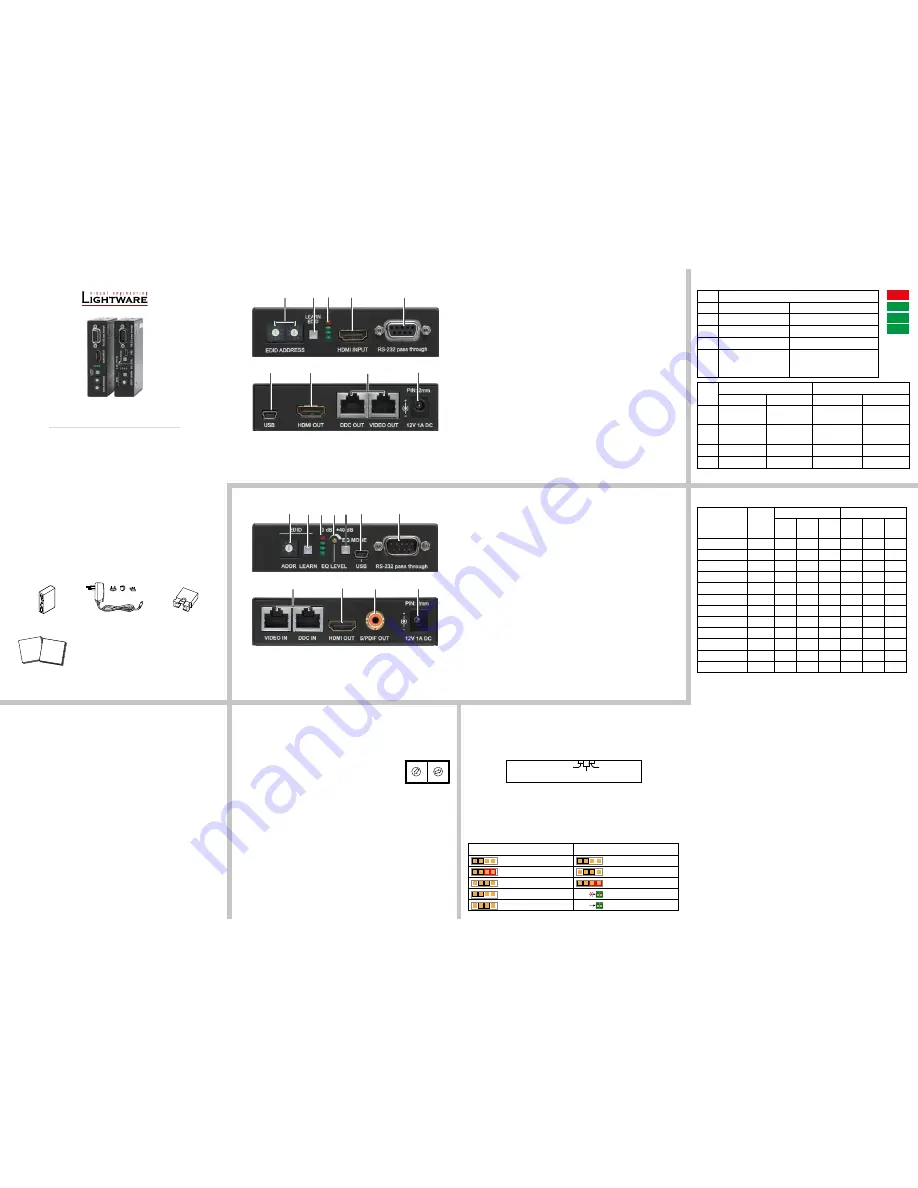
Important safety instructions
Please read and keep the information in the attached safety instructions supplied with the
product before start using the device.
Introduction
The Lightware HDMI- and DVI-HDCP-TP series extenders can transmit HDMI or DVI-D
signals over two CATx cables. They fully support HDMI 1.3a signals with or without HDCP
encryption. Most of the models support RS-232 transmission and HDMI-TP-RX100RA
de-embeds digital audio from the HDMI stream and outputs via its S/PDIF connector.
Box contents
Extender unit
12V DC power adaptor
with interchangeable plugs
Additional jumper (red) for
remote power settings
Safety and warranty info,
Quick Start Guide
Front and rear views - Transmitter
Legend - Transmitter
1
EDID
rotary switches
The rotary switches select one of the EDID memory
addresses.
2
Learn button
Stores the EDID of the display device attached to the output
in the selected memory address, or toggle LED functions.
3
Status LEDs
The LEDs give feedback about the state of units and video
signal.
4
HDMI input
Connect one HDMI cable between the HDMI source and
the transmitter unit.
5
RS-232 port
9-pole D-sub female connector. Connect a serial cable
between the transmitter unit and the desired serial device.
6
USB port
USB interface for firmware upgrade and LDC connection.
7
HDMI output
Connect one HDMI cable between the local display device
and the transmitter unit.
8
CATx outputs
Connect one or two CATx cables between the transmitter
and the receiver (or Lightware Hybrid Matrix equipped with
twisted pair input cards).
9
DC 12V input
Connect the output of the supplied 12V DC power adaptor
or use Lightware’s rack mountable power supply unit.
For lower resolutions, with a maximum pixel clock frequency of 165 MHz and if RS-232
transmission and remote power is not necessary, one CAT cable is enough - connected to
VIDEO OUT.
Front and rear views - Receiver
Legend - Receiver
1
EDID rotary
switch
The rotary switch selects one of the EDID memory
addresses.
2
Learn button
Stores the EDID of the display device attached to the output
in the selected memory address, or toggle LED functions.
3
Status LEDs
The LEDs give feedback about the state of units and video
signal.
4
EQ level adjust
The potentiometer can be used to precisely set the right
amount of equalization in manual EQ mode.
5
EQ mode
selector button
Toggles between automatic and manual EQ mode. The EQ
mode status LEDs indicate which mode is currently active.
6
USB port
USB interface for firmware upgrade and LDC connection.
7
RS-232 port
9-pole D-sub male connector. Connect a serial cable
between the transmitter unit and the desired serial device.
8
CATx input
Connect one or two CATx cable(s) between the trasmitter
and the receiver (or Lightware Hybrid Matrix equipped with
twisted pair output cards).
9
HDMI output
Connect one HDMI cable between the local display device
and the transmitter unit.
q
S/PDIF output
Standard RCA receptacle for digital coaxial audio output.
w
DC 12V input
Connect the output of the supplied 12V DC power adaptor
or use Lightware’s rack mountable power supply unit.
Status LEDs
LED1
LED2
LED3
LED4
Remote powering
Please check the DC power settings in TP extenders before they are switched on.
In the case of wrong jumper setting devices may be damaged!
Power source can be set by jumper for local supply with plug-in adapter, or for remote supply
through TP CATx cable. The extenders are able to receive and/or send power.
When the remote power feature is used, check the settings both ends of the TP line.
Never send power towards Lightware Matrix IO cards from TP extender units.
‘12V DC POWER ADAPTOR’ is the default setting of the jumper. If no jumper is placed
on the pins, the extender cannot be powered on.
Jumper configurations
The extenders do not have networking capabilities. Do not connect the RJ45 ports
of the extenders to a Local Area Network device or a PC. Doing so may damage the
unit!
Resolution
Pixel
clk freq.
(MHz)
RX/TX50 series
RX/TX100-200 series
Cat5e
UTP
Cat6
FTP
Cat7
S/FTP
Cat5e
UTP
Cat6
FTP
Cat7
S/FTP
640x480
25.2
60 m
75 m
85 m
65 m
75 m
80 m
800x600
40.0
60 m
65 m
75 m
65 m
70 m
75 m
1024x768
65.0
55 m
65 m
75 m
60 m
65 m
75 m
1280x720p
74.4
55 m
65 m
75 m
60 m
65 m
75 m
1920x1080i
74.4
50 m
65 m
75 m
60 m
65 m
75 m
1280x1024
108.2
50 m
65 m
70 m
50 m
65 m
70 m
1400x1050
122.1
45 m
65 m
70 m
40 m
65 m
70 m
1920x1080p
149.1
30 m
55 m
65 m
30 m
60 m
65 m
1920x1200p
153.4
30 m
55 m
65 m
20 m
60 m
65 m
1600x1200
162.4
30 m
45 m
55 m
NR*
55 m
65 m
1920x1080p 30 bit
186.3
20 m
25 m
35 m
NR*
50 m
60 m
1920x1080p 36 bit
223.6
10 m
15 m
20 m
NR*
20 m
20 m
Maximum twisted pair distances
* NR: Not recommended.
The vertical frequency for all resolutions is 60 Hz.
Powering on (only on RX/TX100-200 series)
1.
After the system is complete, firstly connect the adaptor to the extenders then to the
socket.
2.
At first the extenders display the firmware version using the the upper two LEDs. The
following example shows this process for a firmware version of 1.2.4:
RED blinks once, short pause.
GREEN blinks two times, short pause.
GREEN blinks four times.
3. The attached source(s) and monitor(s) can be powered on.
If none of the LEDs light up upon power-up, the unit is most likely damaged and further
use is not advised. Please contact
.
Adjusting the input equalization (only on RX100-200 series)
The amplitude of high frequency signals decreases after they pass through long distances
in copper cables. To counter-act this phenomenon, the receiver amplifies the signal while
maximizing the amplitude at a certain level. Two equalization modes are available: automatic
and manual. The mode can be toggled by pressing the EQ MODE button.
It is always advised to use the automatic mode and only adjust the equalization
manually if the auto mode does not give a good result.
Serial Port (only on RX/TX100-200 series)
A serial device can be connected to the RS-232 port to use the serial data pass-through
function of the RX-TX pairs. This option is useful e.g. to connect touch panel control devices.
EDID memory (valid for TX100 and TX200R devices)
Address #00: copy of the last attached monitor’s EDID from local HDMI/DVI OUT.
Address #01..#49: factory preset EDIDs suporting various embedded audio formats.
Address #51..#99: user programmable EDID memory.
Selecting and EDID
1. Turn the EDID ADDRESS rotary switches to the desired position.
Use a flat head screwdriver to change the address. The left
switch sets the tens value, the right switch gives the ones value
of the EDID.
Avoid the use of keys, coins, knives and other sharp objects.
2. The EDID Status LEDs provide feedback in SECONDARY (BLINKING) mode.
3. Now the selected EDID is reported at the HDMI/DVI INPUT.
Learning EDID
1. To see EDID status, check if the Status LEDs are in SECONDARY (BLINKING) mode.
2. Turn the EDID ADDRESS rotary switches to the desired position (addresses #51..#69).
3. Connect the sink device to the HDMI/DVI OUT.
4. Press and hold the LEARN button for approximately 2 seconds.
5. The EDID Status LEDs provide feedback in SECONDARY (BLINKING) mode:
Red blinking: the learn process failed from DDC OUT.
Green blinking: the learn process was successful from DDC OUT.
RX100R, RX100RA and RX200R devices contains EDID management feature with lower
possibilites but the process is the same as above described.
RX100R
TX100R
ON
BLINKING
ON
BLINKING
LED1 Manual cable
EQ is ON
Firmware
main version
Selected EDID
is invalid
EDID learn
failure
LED2 Auto cable
EQ is ON
Firmware
sub version
Selected EDID
is valid
EDID learn
success
LED3 Signal detected
-
Hotplug detected
-
LED4 Hotplug detected -
Source connected -
RX100RA, RX200R and RX200R
ON
BLINKING
LED1 HDCP-encrypted content
Selected EDID is invalid
LED2 HDMI signal is present
Selected EDID is valid
LED3 Signal detected
Hotplug detected on HDMI OUT(1)
LED4
RX: Auto EQ mode is ON
TX: Source connected
RX100: -
RX200: Hotplug detected on OUT2
TX200: Hotplug detected on CATx
LED functions (ON/BLINKING) can be toggled by pressing the LEARN button.
2 3
5
1
4
6
7
9
q
8
w
Safety and
warranty
info
Quick
Start
Guide
1
2 3
5
4
7
9
6
8
12V DC POWER
ADAPTOR
12V RECEIVE
FROM TX
12V SEND
TO TX
DC POWER
SETTINGS:
Setting on the RX
Setting on the TX / Output Board
only local adaptor
only local adaptor
local a remote send
only remote receive from RX
only remote receive from TX
local a remote send
only local adaptor
12V DC not connected to OB
only remote receive from OB
12V DC connected to OB
PWR
PWR
01
2
3
4 5 6 7
8
9
01
2
3
4 5 6 7
8
9
Quick Start Guide
DVI-HDCP-TP-TX50, -TX100R
DVI-HDCP-TP-RX50, -RX100R
HDMI-TP-TX50, -TX100R, -TX200R
HDMI-TP-RX50R, -RX100R, -RX100RA, -RX200R
Further information
The Product brief and further information is available at
www.lightware.eu
.
See the
Downloads
section on the website of the product.
Contact us
+36 1 255 3800
+36 1 255 3810
Lightware Visual Engineering LLC.
Peterdy 15, Budapest H-1071, Hungary
Doc. ver.: 2.0
19200016




















