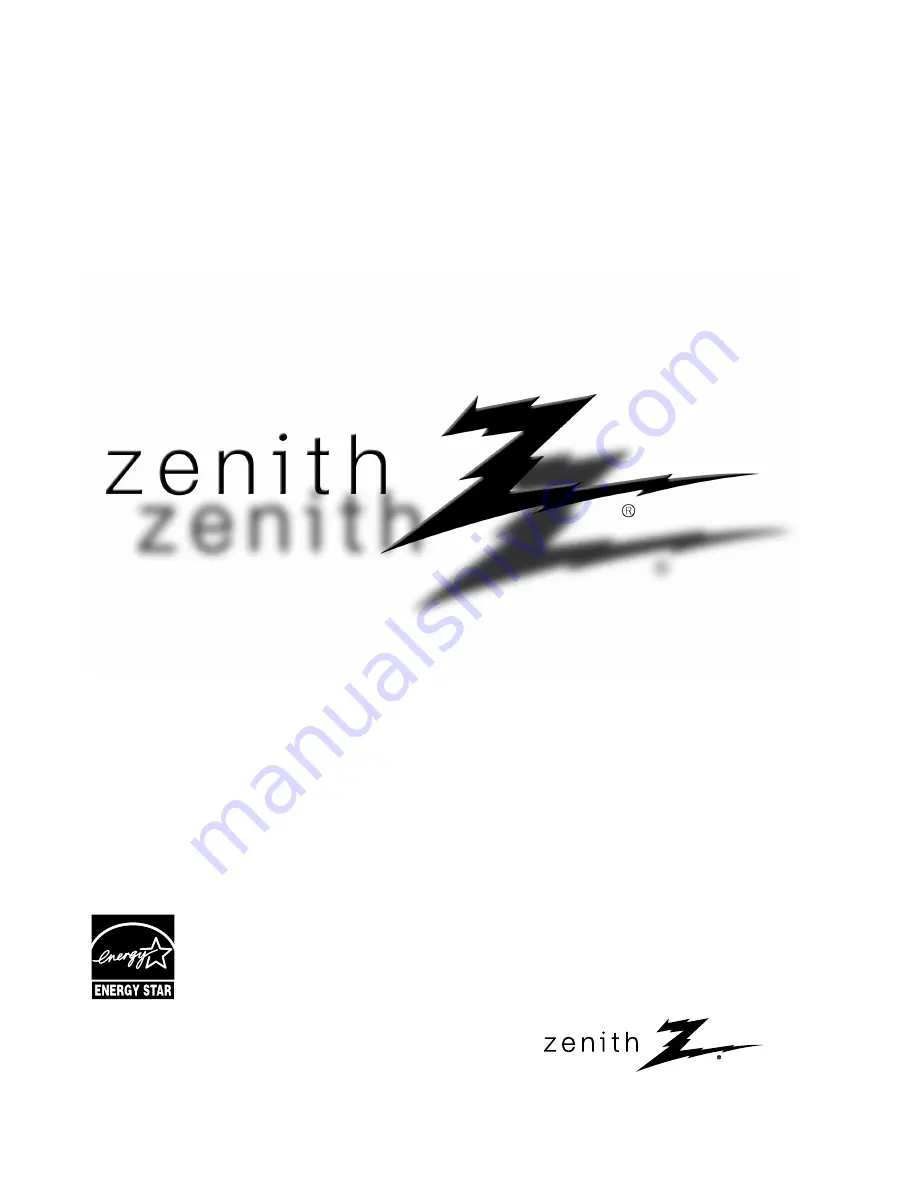
© Copyright 2008, LG Electronics USA, Inc.
Installation and Operating Guide
Model Numbers
|
Z42PG10, Z50PG10
|
PLASMA TV
As an ENERGY STAR Partner
LG Electronics USA, Inc.
has determined that this
product meets the ENERGY
STAR guidelines for energy
efficiency.
ENERGY STAR is a set of power-saving
guidelines issued by the U.S.
Environmental Protection Agency (EPA).
Summary of Contents for Z50PG10-UA
Page 100: ......


































