Reviews:
No comments
Related manuals for WIT-400H

EXTREME
Brand: Jabra Pages: 2

OpenStage M3 EX
Brand: Unify Pages: 104

OVHS084-STL
Brand: Ovislink Pages: 3

JX10 - MANUAL 2
Brand: Jabra Pages: 5

SH-40
Brand: Sigtronics Pages: 2

ABH-400
Brand: Advanced Wireless Communications Pages: 10
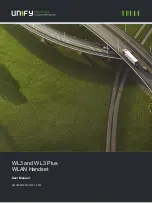
OpenStage WL 3
Brand: Unify Pages: 132

Radon 800
Brand: Genesis Pages: 11

HMT-1 T1100G
Brand: RealWear Pages: 94

MDW 9030P
Brand: Lucent Technologies Pages: 5

Madone
Brand: Plantronics Pages: 14

25413
Brand: RCA Pages: 25

8244 DECT Handset
Brand: Alcatel-Lucent Pages: 94

PurePath CC85XXDK-HEADSET
Brand: Texas Instruments Pages: 3

TPA6166A2
Brand: Texas Instruments Pages: 19

BLACKWIRE C420
Brand: Plantronics Pages: 5

PELTOR WS ALERT XP MRX21P3E2WS6-NA
Brand: 3M Pages: 27

00051826
Brand: Hama Pages: 12

















