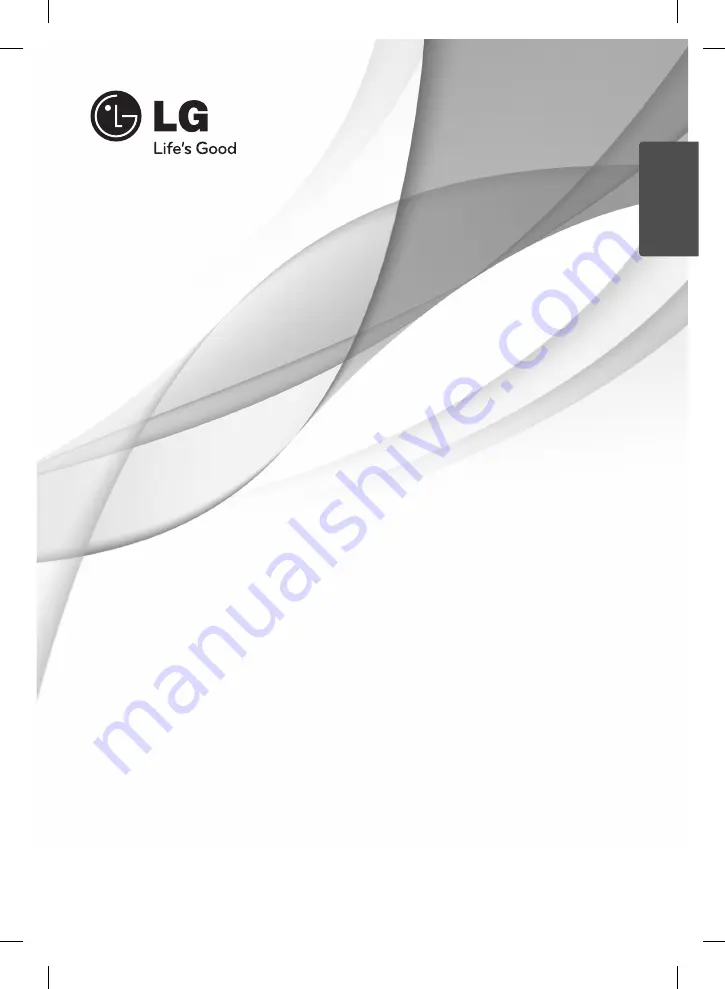
OWNER’S MANUAL
Network Blu-ray Disc™
/
DVD Home Theater System
MODEL
HB965TX (HB965TX, SB95TX-S/C/W)
P/NO : MFL63740403
Please read this manual carefully before operating
your set and retain it for future reference.
ENGLISH
HB965TX-AD.BPANLL_ENG_0403.indd 1
HB965TX-AD.BPANLL_ENG_0403.indd 1
2010.3.9 6:21:29 PM
2010.3.9 6:21:29 PM


































